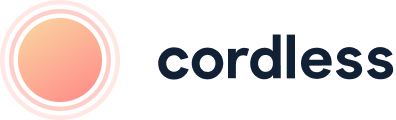
Our monthly newsletter, bursting with insight, tips and news from the world of customer support
Cookies managing
Cookie Settings
Cookies necessary for the correct operation of the site are always enabled.
Other cookies are configurable.
Other cookies are configurable.
Customer support
Feature Overview: Tags
How to tag calls in Cordless
Tagging calls
Tagging calls is the most straightforward, simple way to monitor what your customers are calling about. It has its drawbacks, but we won’t go into them here.
So how do we do it? When building this feature we considered two perspectives: the agent and the manager.
So how do we do it? When building this feature we considered two perspectives: the agent and the manager.
The agent
We know that manually tagging calls takes time. So our objective was to make the process as quick and seamless as possible for the agents. This is why we added the ability to tag right from the call control panel. The agent can add a tag while still on the call.
You can do this from the desktop app as well:

Many customer support teams have an elaborate tagging system with lots of nested tags. To quickly search for a tag, start typing the name of the tag in the search field and the list of tags will be automatically filtered.
The manager
For the managers, we wanted to provide a quick way to get an insight into what percentage of calls is related to a specific issue.
By navigating to the Insights page, you can see both a bar graph of tags within your selected time period, as well as a list of all tags. Next to each tag you can see two numbers:
By navigating to the Insights page, you can see both a bar graph of tags within your selected time period, as well as a list of all tags. Next to each tag you can see two numbers:
- The number of calls tagged with this tag.
- The percentage of calls with this tag over the total number of calls in the selected period of time.
Video walkthrough
28 November 2022
Irina Bednova
CTO