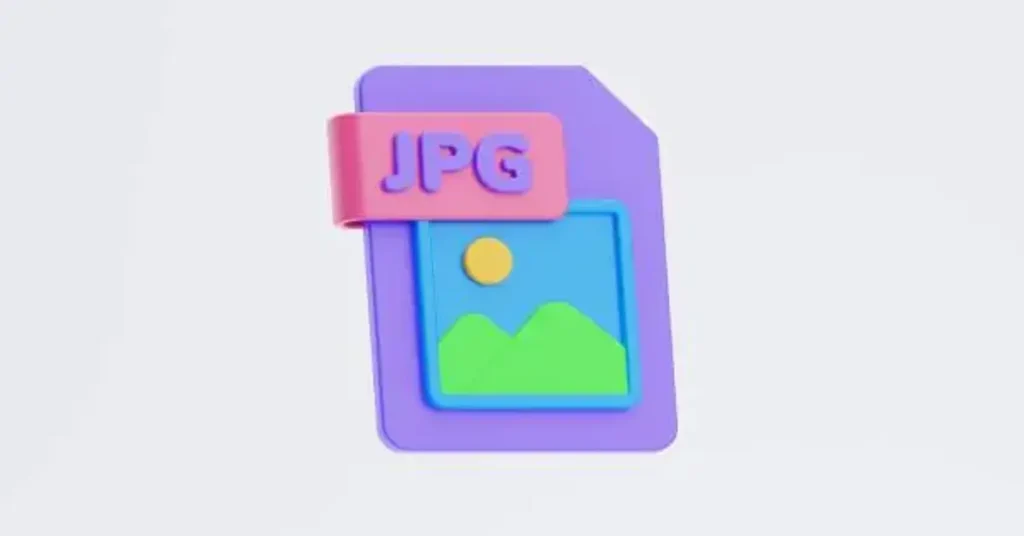Converting JPG files to PDF is something we all do at some point, whether for work or personal use. I remember the first time I had to combine multiple images for a presentation—it felt like such a hassle until I found out how easy it was to convert JPGs to PDFs. Now, it’s a task I handle without a second thought. And the best part? It’s not just about convenience, but also about maintaining the quality of your images and ensuring they’re accessible in the right format.
Why Convert JPG to PDF?
Simplified Sharing
If you’ve ever tried sending multiple JPGs over email, you know it can be a pain. PDFs make this easy—whether it’s for work or just sharing memories with friends. You don’t have to worry about the recipient not being able to open the file or the images looking different on another device.
Preserving Image Quality
Have you ever noticed that images lose resolution when you send them as JPGs? Converting them to PDF is a game-changer in this regard. The quality stays intact, which is especially useful if you’re working on a professional project like a portfolio or a detailed presentation.
Added Security
I’ve found this especially useful when sending sensitive images. PDFs let you encrypt your documents, add password protection, and even apply digital signatures. It’s a simple yet effective way to keep your images secure.
Smaller File Size
You know how JPG files can quickly stack up in terms of file size, right? PDFs are typically much smaller, saving you valuable storage space. That’s a bonus, especially when you’re dealing with large image files!
Professional Appearance
Whether you’re creating a portfolio or just organizing your photos, PDFs give you control over the layout and presentation. You can customize everything to make it look polished and professional—something that JPGs just can’t do as easily.
How to Convert JPG to PDF
I’ve used quite a few methods to convert JPG to PDF, and depending on your situation, there’s a tool out there for you. Here are some of my favorites:
1. Online Tools
If you need a quick and easy solution, online tools like WPS Office come to the rescue. Here’s what makes them awesome:
- Quick and Easy: Upload your JPGs, arrange them in the right order, and convert them into one PDF in just a few clicks. I use this method whenever I need to get things done fast without installing any software.
- Free Access: Websites like WPS Office let you do this for free, and there are other helpful features like merging and annotating PDFs.
2. Using WPS Office
If you want something that does a little more than just conversion, WPS Office is a solid choice. It’s an all-in-one tool for managing PDFs, spreadsheets, presentations, and documents. I especially love how easy it is to sync your files across devices, whether you’re using a computer, tablet, or phone.
- Syncing Across Devices: I often switch between my laptop and phone. The fact that I can access my files anywhere is such a relief. The built-in PDF tools help me keep everything organized, from reading to editing and converting files.
3. Desktop Software
For those of you who prefer offline solutions or need more advanced features, desktop software like Adobe Acrobat or Foxit PDF Editor can handle the job:
- Adobe Acrobat: It’s pricey, but it’s worth it if you need to do more than just convert JPGs. I use it for creating polished PDFs with all kinds of edits and security features.
- Foxit PDF Editor: If you want something that works just as well without the hefty price tag, Foxit is a great alternative. It lets you convert JPGs and offers other handy editing tools.
4. Mobile Apps
When you’re on the go, mobile apps like Adobe Scan or WPS Office for mobile make it simple to convert JPGs to PDFs right from your phone or tablet. I’ve used these apps when I needed to quickly scan and convert documents during meetings or travel.
Step-by-Step Guide for Converting JPG to PDF in WPS Office
I’ll walk you through how to do this using WPS Office—it’s my go-to tool, and I’m sure you’ll love it too.
Step 1: Download and Install WPS Office
Start by downloading WPS Office from the official site or app store. It’s available for both Windows and macOS, as well as iOS and Android.
Step 2: Open WPS Office and Choose the PDF Tool
Once you’ve installed WPS Office, open the app and head to the “PDF” section. You’ll see options like “PDF to Word” and “JPG to PDF.”
Step 3: Add Your JPG Files
Click “Add File” and choose the JPG images you want to convert. If you have a bunch, you can select an entire folder to batch convert them.
Step 4: Arrange Your Images
If needed, rearrange the order of your images. This is great if you’re working on a photo album or have images that need to appear in a specific sequence.
Step 5: Convert JPG to PDF
After you’re happy with the arrangement, click “Convert.” WPS Office will do the magic and generate your PDF.
Step 6: Save the PDF
Once the conversion is complete, save your PDF to your computer, cloud storage, or share it right away via email.
Final Thoughts
Converting JPG to PDF is one of those tasks that, once you know how to do it, can save you time and hassle. I’ve found WPS Office to be an incredibly reliable and user-friendly option, and I know it will make your image-to-PDF experience smooth and efficient. Whether you’re preparing for a big presentation, need a professional portfolio, or just want to keep your images secure, learning how to convert JPG to PDF is a skill that will come in handy time and time again.