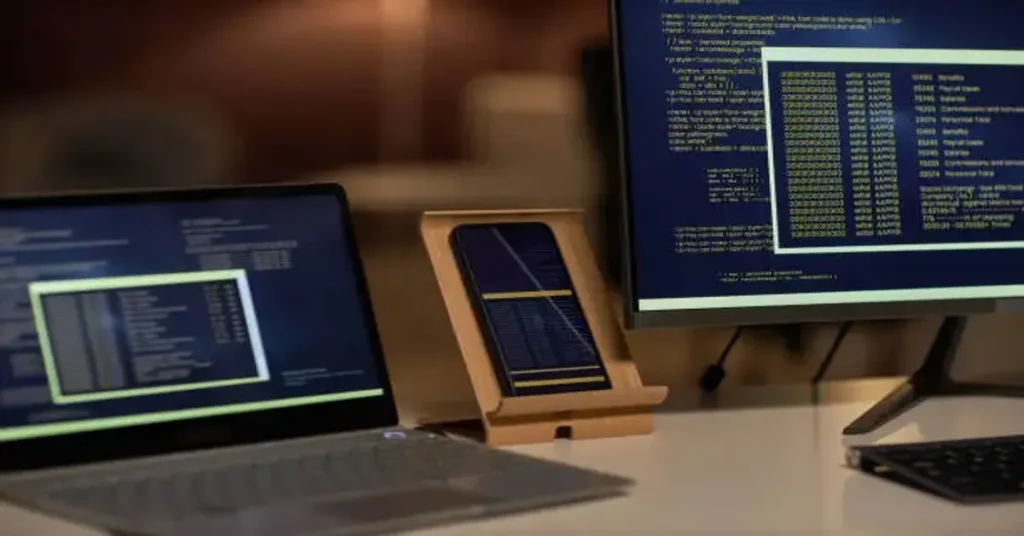For users exploring how to fine-tune their screen’s display resolution beyond manufacturer defaults, one tool often emerges as the solution: Custom Resolution Utility. Within the first 100 words, here’s the answer many seek—Custom Resolution Utility (CRU) is a specialized software application that allows users to create and manage custom screen resolutions, refresh rates, and detailed display settings on Windows systems. It is particularly useful for enhancing gaming experiences, improving compatibility with ultra-wide monitors, and solving issues related to screen flickering or black bars. Designed primarily for advanced users, CRU gives unprecedented access to monitor timing parameters, EDID data (Extended Display Identification Data), and more.
In a landscape where displays are more dynamic than ever—ranging from curved ultrawides to 4K panels and high refresh rate gaming monitors—tools like CRU help users unlock their screens’ full potential. Whether you’re attempting to overclock a 144Hz monitor to 165Hz, fixing underscan issues on HDMI-connected TVs, or customizing scaling on a productivity setup, CRU offers a way to go beyond what is visible in the Windows settings menu. This article aims to unpack every major aspect of Custom Resolution Utility: how it works, where it excels, who should use it, and what to watch out for. Along the way, we’ll explore its inner workings, risks, and advantages—all written in a style designed to inform, not overwhelm.
The Origins and Purpose of Custom Resolution Utility (CRU)
Custom Resolution Utility was developed by a programmer known online as ToastyX—a well-respected figure in enthusiast hardware circles. Initially launched as a compact utility to provide access to hidden monitor capabilities, CRU has become essential among advanced users who want precise control over display settings. The program’s main function is to modify the Extended Display Identification Data (EDID), which defines what resolutions and refresh rates your monitor tells the operating system it supports.
The idea behind CRU is deceptively simple: allow the user to bypass the limitations of GPU drivers and monitor manufacturers, which often restrict available resolutions for compatibility or branding reasons. While Windows offers some resolution customization, it is extremely limited, and most graphics drivers do not let users input detailed timing information or create truly non-standard resolutions. CRU fills that gap with surgical precision.
Its utility spans beyond hobbyists. Professional AV technicians, content creators, and multi-monitor enthusiasts use CRU to fine-tune display parameters for complex environments. Whether configuring a wall of displays for seamless output or aligning refresh rates to reduce screen tearing, CRU provides control previously reserved for firmware engineers. In that sense, it’s a democratizing tool—technical, yes, but available to anyone patient enough to learn its interface.
How CRU Works: Inside the Technical Structure
CRU operates by accessing and rewriting EDID extensions that define what your monitor is capable of. These include standard resolutions, detailed timings, and optional settings such as HDMI support and FreeSync metadata. The utility presents these options in a minimalist interface, with sections for established resolutions (standard), custom detailed resolutions (for fine-tuned configurations), and extension blocks.
When a user inputs a custom resolution—say 2560×1080 at 75Hz—they can specify timing parameters like horizontal/vertical sync width, front/back porch, and pixel clock. These settings affect how your GPU outputs signals and how your monitor interprets them. Precision is essential: incorrect values can result in signal loss, flickering, or outright refusal to display.
CRU then saves this configuration directly into the registry. Upon reboot, the GPU uses this data to offer new resolution options through Windows Display Settings or your GPU control panel. Note that CRU doesn’t apply resolutions—it tells the system that those resolutions exist. Actual application depends on GPU driver compatibility, cabling, and monitor hardware support. That layered complexity is why CRU is best wielded with a careful, informed hand.
Table 1: Key Components of Custom Resolution Utility
| Component | Functionality Description | User Importance Level |
|---|---|---|
| Detailed Resolutions | Allows precise timing and custom resolution inputs | Essential for fine-tuning |
| Standard Resolutions | Sets common aspect ratios and base resolutions | Good for compatibility |
| Extension Blocks | Adds FreeSync, HDMI support, or color formats | Useful for advanced users |
| EDID Override | Injects the new resolution data into system registry | Core to operation |
| Pixel Clock Control | Determines data bandwidth and affects resolution/refresh rate combinations | Crucial for overclocking |
Applications: Who Uses CRU and Why?
While the name might sound intimidating to casual users, CRU has gained traction in several user groups—gamers, professionals, and DIY hardware tinkerers among them. For gamers, CRU is often used to push monitor refresh rates beyond their factory limits. For instance, turning a 60Hz monitor into a 75Hz one (if the panel allows) provides smoother gameplay. It can also help reduce input lag by optimizing timing settings.
In productivity environments, especially with ultra-wide or custom-built multi-monitor setups, CRU helps align mismatched resolutions or scale outputs to a preferred format. Content creators benefit when editing 4K video on a non-4K monitor or previewing content in custom aspect ratios. AV technicians use it in control rooms and studios where syncing multiple screens is critical.
CRU also offers solutions for users dealing with black bars on HDTVs connected via HDMI, where incorrect scaling or pixel mapping often leads to display artifacts. Adjusting the resolution or forcing proper scaling using detailed timings can resolve these without buying new cables or monitors.
However, CRU is not plug-and-play. It assumes a level of display knowledge and risk tolerance. Users who don’t understand what horizontal porch means or what a pixel clock does could end up with a black screen. Thankfully, the community around CRU has developed numerous guides and forums to help.
Practical Use Cases and Success Stories
Let’s consider a few practical use cases that exemplify CRU’s value. One user with a 144Hz gaming monitor discovered that the monitor panel could handle 165Hz, though the manufacturer capped it at 144Hz for marketing differentiation. By using CRU and slightly adjusting the timing values to stay within bandwidth limitations, they achieved the new refresh rate—resulting in a noticeably smoother gaming experience.
Another example involves a user who connected a 1080p monitor to an older Radeon card via HDMI and was frustrated by persistent underscan. Rather than relying on imprecise GPU scaling, they used CRU to input exact active and blanking pixels, restoring 1:1 pixel mapping and eliminating the black borders.
Even IT professionals in broadcasting environments use CRU to force identical timing profiles across different brands of monitors, ensuring synchronized playback of video feeds. In classrooms and lecture halls, where inconsistent monitor specs cause display issues, CRU can standardize resolution and refresh rates without additional hardware.
Each of these cases illustrates CRU’s dual capability: it can fix problems, but it also opens doors for optimization. It isn’t about breaking hardware limits—it’s about aligning your system’s potential with its actual configuration.
Risks and Precautions When Using CRU
Despite its many benefits, Custom Resolution Utility is not a risk-free tool. Since it deals directly with EDID overrides, improper configurations can result in non-functional displays. The most common issue is a black screen after a reboot, caused by incompatible timing values or unsupported refresh rates. This can usually be resolved by booting into Safe Mode and resetting display settings, but it still poses a concern for users unfamiliar with recovery processes.
Additionally, CRU does not validate whether a monitor truly supports the resolutions entered. The software assumes the user has already confirmed their panel’s capability. This makes it unsuitable for random experimentation. Unlike manufacturer tools that include built-in safety checks, CRU gives users total control—meaning total responsibility. Overclocking a monitor can also reduce its lifespan or void warranty, particularly if excessive pixel clock speeds are used.
Users should always research their monitor’s specifications, consult community profiles, and back up their EDID before making changes. Tools like “reset-all.exe,” provided by CRU’s developer, offer a failsafe by restoring default settings, but even then, it’s crucial to proceed with caution. As with BIOS mods or registry edits, CRU rewards precision and punishes recklessness. It’s best approached with respect for its power and an understanding of its scope.
CRU vs. Manufacturer and GPU Tools
Many users ask: “Why not just use NVIDIA Control Panel or AMD Radeon Settings?” It’s a fair question. While those platforms offer basic custom resolution options, they are significantly more limited in control and flexibility. For example, NVIDIA’s utility restricts detailed timing modifications and doesn’t always retain settings after driver updates. AMD’s solution offers more freedom, but it’s often locked behind Adrenalin settings and doesn’t allow EDID editing.
CRU, on the other hand, functions at the system level. It inserts custom resolutions directly into the Windows display registry and overrides the EDID reported by the monitor. This not only ensures more stable persistence but enables advanced settings such as FreeSync range editing, 10-bit color support, and even custom audio descriptors in HDMI blocks.
Unlike manufacturer software, CRU is brand-agnostic. It works with both AMD and NVIDIA systems (though Intel’s support varies), making it a universal tool in a fragmented ecosystem. For those looking to achieve display results that would otherwise require expensive signal processors or firmware mods, CRU stands as a bridge between consumer tools and professional calibration systems.
Table 2: CRU vs Manufacturer Display Tools
| Feature | Custom Resolution Utility (CRU) | NVIDIA Control Panel / AMD Radeon |
|---|---|---|
| Resolution Customization | Full control with timing input | Limited control, fewer timing options |
| EDID Override Capability | Yes | No |
| Driver Update Persistence | High (unless Windows resets EDID) | Often reset or removed |
| FreeSync/G-SYNC Range Editing | Yes | No |
| HDMI Audio and Metadata Control | Yes | No |
| Platform Compatibility | Windows (AMD/NVIDIA/partial Intel) | Dependent on GPU brand |
Community Ecosystem and Documentation
Another reason for CRU’s popularity is its robust community. Despite being a single-developer project, its support infrastructure rivals that of some commercial software. Numerous Reddit threads, YouTube tutorials, GitHub discussions, and enthusiast forums are dedicated to helping users maximize the utility’s potential.
The official CRU thread hosted on MonitorTests.com serves as a primary hub for release notes, troubleshooting, and community-shared presets. Users routinely upload their own configuration files for specific monitors, providing valuable references for others seeking similar adjustments. This shared knowledge base has effectively democratized advanced monitor control and has turned CRU into a crowdsourced calibration tool.
Third-party utilities that complement CRU have also emerged. Tools like Restart.exe (for refreshing drivers post-configuration) and Read-edid.exe (for backing up monitor data) further extend its functionality. While ToastyX doesn’t offer live support, the documentation is regularly updated, and the CRU community frequently helps new users navigate common pitfalls. This peer-driven ecosystem is an essential part of CRU’s success.
Use in Competitive Gaming and Content Creation
In competitive esports environments, milliseconds matter. CRU allows gamers to push their monitors beyond stock settings—such as overclocking a 144Hz panel to 165Hz or narrowing FreeSync ranges to eliminate flicker. This gives players an edge in titles like CS:GO, Valorant, or Apex Legends, where smooth frame delivery can impact performance. Some also use CRU to standardize display parameters across LAN setups, ensuring consistency in refresh rates and latency.
Content creators also find value in CRU’s precision. When editing video or grading color, accurate timing and resolution matter. Using CRU to define a true 24Hz refresh rate, for instance, helps match cinematic frame rates. Photographers working with high-res RAW files appreciate CRU’s ability to define resolutions like 2880×1800, which may not be natively offered but align better with certain image dimensions.
Even audio professionals benefit. Some HDMI monitors experience sync delays due to mismatched EDID data. CRU can rewrite these data blocks to improve audio-video synchronization in studio environments, making it a surprising but effective tool for production.
Limitations and System Compatibility
While powerful, CRU isn’t universally compatible. Intel GPU support is hit-or-miss, especially on integrated graphics. Similarly, newer versions of Windows sometimes reset EDID overrides during updates, requiring users to reapply their settings. Certain laptops, especially those with hybrid GPU configurations, may not expose all monitor parameters to the OS—making CRU ineffective.
Additionally, not all monitors respond well to custom timings. Some models, especially budget-tier panels, have firmware restrictions that reject resolutions outside factory presets. In these cases, CRU changes may appear in the settings but won’t activate. This inconsistency highlights the importance of community-shared profiles and cautious experimentation.
CRU also requires admin-level access, meaning it’s not suited for locked corporate or school devices. It won’t work on macOS or Linux systems, limiting its reach to Windows environments. For users hoping to apply similar tweaks cross-platform, hardware-level signal processors remain the only solution.
The Future of Custom Resolution Utility
Despite its technical roots and modest appearance, CRU is evolving. ToastyX continues to issue updates, adding support for newer GPU generations and refining compatibility with complex display setups. Future features may include enhanced UI, better EDID export tools, or integration with GPU detection frameworks for easier debugging.
Given the increasing complexity of monitors—HDR, 10-bit color, variable refresh, OLED panels—CRU’s role will likely grow. Manufacturers often lag in supporting these technologies, and CRU offers a way for power users to implement features ahead of schedule. As resolution standards shift (8K, ultrawide, etc.), having a tool that adapts fast becomes even more valuable.
Moreover, the rising popularity of gaming handhelds, external GPU docks, and USB-C displays could open new domains for CRU. If the developer and community continue to iterate, the software might evolve from niche enthusiast tool to a semi-professional calibration solution that even AV firms adopt formally.
Conclusion: A Master Key for Monitor Optimization
Custom Resolution Utility is not just another software—it’s a master key for advanced monitor control. It turns technical understanding into tangible performance, unlocking custom resolutions, refresh rates, and EDID tweaks that manufacturers and GPU vendors don’t make easily available. While it requires caution and a willingness to learn, the payoff is immense: smoother gaming, pixel-perfect scaling, and synchronized multi-monitor environments.
From resolving stubborn black bars to refining cinematic workflows, CRU serves users across gaming, creative, and technical domains. It exemplifies what software can achieve when precision meets community—where knowledge is shared, tools are open, and results are visible.
In a digital landscape saturated with generic interfaces and one-size-fits-all presets, CRU offers something rare: personalized control. It’s not for everyone—but for those willing to explore, it’s one of the most rewarding tools in the world of display technology.
Frequently Asked Questions (FAQs)
1. What does Custom Resolution Utility actually do?
CRU modifies monitor EDID data to enable custom screen resolutions, refresh rates, and other advanced display settings in Windows.
2. Is CRU safe to use on all monitors?
While generally safe, not all monitors accept non-standard resolutions. Research and backup settings before applying changes.
3. Can I damage my monitor using CRU?
Unlikely, but pushing pixel clocks too far may reduce monitor lifespan or result in no signal. Proceed with caution.
4. Does CRU work with Intel integrated graphics?
Support is limited. Some Intel GPUs accept CRU changes, others ignore EDID overrides. Results vary by chipset.
5. Will CRU settings persist after Windows updates?
They may not. EDID overrides can be reset by major updates, requiring you to reapply saved configurations manually.