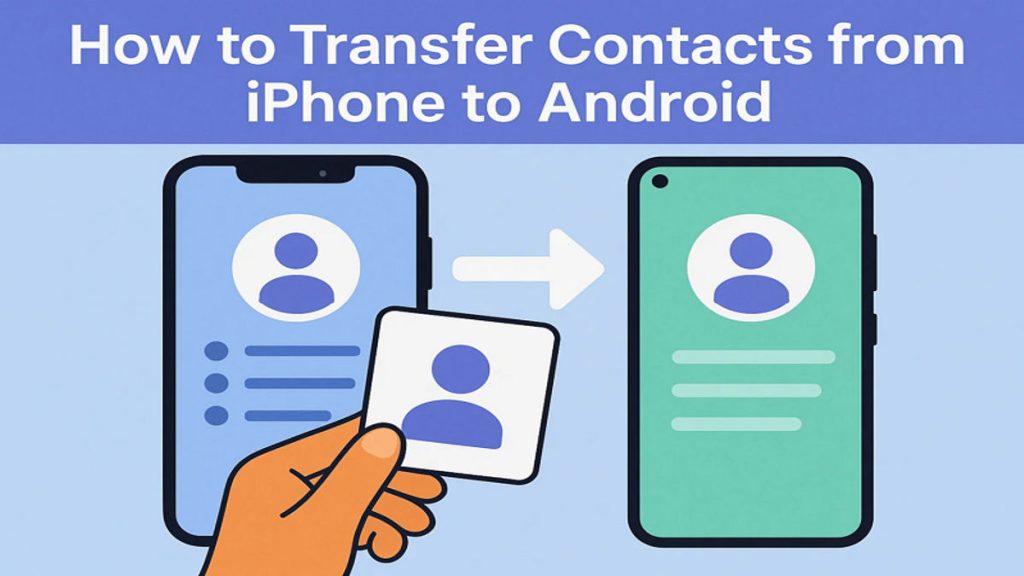The thought of losing important phone numbers can worry anyone switching devices these days. Many users feel confused when figuring out how to transfer contacts from iPhone to Android safely and effortlessly. It becomes necessary because contacts hold important details for family and work connections. This guide explains multiple easy methods for every type of user, offering simple instructions without technical needs.
Part 1. Why It’s Tricky to Transfer Contacts from iPhone to Android
Switching from iPhone to Android is not always smooth because both systems store contacts differently. So, this section discusses some challenges that help you choose the best app to transfer contacts from iPhone to Android easily:
- System Difference: Both devices run on very different systems, so contact transfer does not always happen smoothly. The variation causes mismatched features between platforms, making users search for a compatible solution to maintain accurate contacts.
- Format Issues: iPhone contacts may use special formats that Android sometimes finds difficult to recognize or display correctly. Because of these format mismatches, details like emails or addresses may appear incomplete or even disappear entirely.
- Cloud Confusion: iOS contacts usually sync with iCloud, while Android uses Google accounts for backup and storage. This difference makes direct transfer tricky without using a reliable synchronization method.
- Duplicate Entries: Contacts can be duplicated several times following transfer, according to the system variations or the mistake of the system mirrors. It may take a lot of time and be quite irritating to the non-technical users to clean duplicates manually.
- Connectivity Issues: A poor or weak internet connection, which may cut off cloud syncing, may leave the contacts half complete or duplicated between devices. Poor connections during big transfers create delays that compel users to repeat processes or re-set up all over again.
Part 2. The Fastest Way: Use MobileTrans to Transfer Contacts from iPhone to Android
When it comes to moving contacts and other data quickly, MobileTrans is a reliable solution for any user. The program enables direct phone-to-phone transfers across Android and iOS, and users can switch platforms with ease without any stress. In addition to contacts, users can transfer over 18 types of data, including messages and multimedia, without losing any important information.
This dedicated tool supports 6000+ devices to ensure compatibility with almost every phone on the market, whether it’s Samsung, Huawei, or Apple. Plus, its 1-Click Solution feature simplifies data transfer, letting users move content from an old phone to a new one instantly. Users can also customize their selections to move the types of files they want, making the process efficient.
Key Features
- Fast Transfer: Provides quick transfer speeds compared with Bluetooth or similar, slower sharing methods.
- Stable Connection: Transfers data without depending on fluctuating Wi-Fi or unstable internet connections.
- OS Support: Supports iOS devices from version 6 to the latest 26 firmware and Android from 4.6 to 16.
Comprehensive Steps to Use MobileTrans to Transfer Contacts from iPhone to Android
As you explore a few core features, adhere to the given steps to find out how to transfer contacts from iPhone to Android using MobileTrans:
Step 1. Access the Contacts Migration Tool
Once you download and open this dedicated program, access the “Phone to Phone” tab from the “Phone Transfer” section. Here, you need to connect both your Android and iPhone to the computer via compatible USB cables.
Step 2. Select Contacts After Both Phones Appear
When your iPhone shows as a “Source” device and Android as a “Destination” phone, choose “Contacts” and click the “Start” button.
Step 3. Access iPhone Contacts on Your Android
The program will then initiate the migration process and provide you with a real-time progress screen.
Beyond the desktop version, MobileTrans also offers its dedicated mobile app to transfer contacts between two phones wirelessly. At speeds of up to 200 times greater than Bluetooth, you can transfer a 1GB video in the quickest time of 30 seconds.
Since the app uses a secure local hotspot, it does not consume any mobile data during the transfer. When you prefer to move contacts wirelessly, try the MobileTrans app for an effortless experience.
Part 3. Easy Way: Use Google Sync to Transfer Contacts from iPhone to Android
Users can also use their Google account to sync and move contacts between 2 phones. It automatically updates and stores contacts within your Google account to ensure every detail remains accurate during the transfer.
You gain real-time updates, as any change on one device reflects instantly on the other. Take guidance from the steps below to share contacts from iOS to Android by syncing them:
Step 1. On your iPhone settings, go to the “Apps” section and select the “Contacts” app. When you access the new screen, navigate to the “Contacts Account” section.
Step 2. Once there, tap the added “Gmail” account and then turn on the “Contacts” toggle.
Step 3. As you open the Android settings, access the “Account and Backup” section. Afterward, go to the “Manage Account” option to tap on the added and same “Google” account that is already signed in on your iPhone.
Step 4. Go ahead to access the “Sync Account” section and toggle “Contacts” to get all the iPhone’s contacts.
Cons
- Always requires constant internet connectivity.
- Conflicts appear when using multiple accounts.
Part 4. Manual Hack: Export and Email vCard to Transfer Contacts from iPhone to Android
Another quick way to migrate selected contacts from one phone to another is to export them via vCard. This solution allows exporting multiple contacts into a single vCard file, maintaining original details like emails and addresses.
Once exported, the vCard can be attached to an email and sent directly to your Android phone. You can also follow the given steps to send contacts from iPhone to Android using a vCard file:
Step 1. When you select the desired number, choose the “Share Contact” option and tap “Tick” on the following screen.
Step 2. Upon accessing a bottom-up menu, opt for “Gmail,” add your Android’s email address, and press the “Send” button.
Step 3. Once you receive the vCard file on your Android, open it to choose the “OK” button and then select your preferred account to save it.
Cons
- Email limits block bigger vCard files.
- Requires exporting and attaching repeatedly.
Part 5. Quick and Selective Way: How to Transfer Contacts from iPhone to Android Using Messaging Apps
While exploring the best solution, using messaging apps like WhatsApp also offers a quick and selective contact transfer. It is especially useful when only a few important numbers need to be shared between devices.
Since most users already rely on messaging apps, the process feels familiar, simple, and efficient without requiring additional tools. To use WhatsApp as an app to transfer contacts from iPhone to Android, go through the given steps:
Step 1. Start by opening WhatsApp’s chat screen and tap the “+” button to opt for the “Contacts” option. After selecting your desired number, press the “Send” button to transfer it.
Step 2. Once you get the number on your Android’s WhatsApp, tap on it and give a contact name. Later, hit the “Save” button or tap the “Three Dots” icon to select the “Add to Contact” option.
Cons
- No option for automatic bulk migration.
- No offline transfer option available.
Part 6. Built-in Solution: Use Android Switch/Smart Switch to Transfer Contacts from iPhone to Android
Android Switch or Smart Switch provides a native method to migrate contacts directly from iPhone to Android. Users can move not only contacts but also messages, calendars, and media files during migration.
The process is designed with official support to ensure compatibility across Samsung and other Android devices. Thus, let’s explore how you can share contacts from iOS to Android, specifically Samsung, using Smart Switch:
Step 1. Initially, head to your “Apple Account” on your iPhone settings and access the “iCloud” section. After that, tap the “See All” option and then enable the “Contacts” toggle to sync it.
Step 2. Upon launching the Smart Switch app on your Samsung, press the “Receive on This Phone” button. Subsequently, tap the “iPhone/iPad” button to opt for the “Get Data From iCloud” option and sign in with your iCloud account.
Step 3. As you get the iCloud synced data on your Android, choose “Contacts” and press the “Transfer” button.
Cons
- Works mainly with Samsung Galaxy phones.
- Cannot transfer complete iPhone data using iCloud.
Conclusion
To sum up, switching phones should not mean losing family or work connections. This guide explained different ways to learn how to transfer contacts from iPhone to Android without stress. Each method offers specific benefits, from quick syncing to native apps and manual sharing. However, when you need a reliable and flexible choice for every situation, MobileTrans remains the best solution to keep all your contacts safe and transferred correctly.