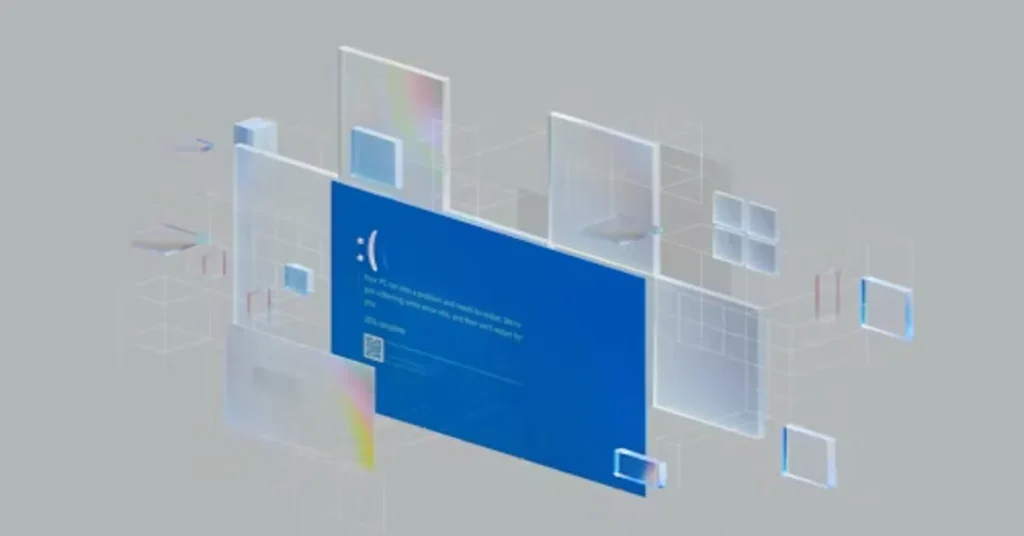A Windows 11 ISO is a disk image file that contains the complete installation package of Microsoft’s Windows 11 operating system. In the first 100 words: it is essentially a digital replica of the Windows 11 installation media, enabling users to install or reinstall the OS without requiring a physical DVD. ISO files are widely used for clean installations, in-place upgrades, creating bootable USB drives, and deploying the system across multiple machines in enterprise environments. The Windows 11 ISO also serves as a valuable backup resource for IT professionals, allowing them to repair or refresh devices efficiently. For anyone upgrading from earlier versions of Windows or setting up new PCs, the ISO provides flexibility, control, and convenience.
From a broader perspective, the Windows 11 ISO is more than just a file—it represents a shift in how modern operating systems are distributed and maintained. Instead of relying solely on pre-installed software or store-purchased discs, users can now access the OS directly from Microsoft or trusted sources, ensuring they always have the most current and secure version. This approach supports both home users seeking personalization and enterprises needing standardized deployments. “An ISO is the modern installer’s toolkit,” notes IT consultant Rafael Mendes, “giving users the freedom to install, repair, or recover Windows exactly how they need it.”
What is Inside a Windows 11 ISO?
The ISO file is essentially a container holding all necessary components for installation. Inside, you will find boot files, setup executables, system libraries, and compressed data archives that unpack during the installation process. Key components include the Windows Preinstallation Environment (WinPE), which provides the minimal system to run the setup, and the Install.wim or Install.esd file, which contains the compressed OS image. These resources work together to load the installer, configure partitions, and copy Windows files to the target device. This modular structure ensures compatibility across different hardware configurations, enabling the same ISO to serve multiple use cases—from laptops to desktops and even virtual machines.
Table 1: Common Uses of a Windows 11 ISO
| Use Case | Description | Who Benefits Most |
|---|---|---|
| Clean Installation | Wiping a device and installing Windows from scratch | Enthusiasts, IT professionals |
| In-Place Upgrade | Updating an existing OS to Windows 11 without data loss | Everyday users upgrading from Windows 10 |
| Bootable USB Creation | Making a portable installation drive | Repair technicians, field engineers |
| Virtual Machine Installation | Installing on VMware, Hyper-V, or VirtualBox | Developers, testers |
| System Recovery | Repairing a corrupted Windows installation | IT support teams, advanced home users |
Why Use a Windows 11 ISO Instead of Automatic Updates?
Automatic updates through Windows Update are the most common way to upgrade, but they don’t offer the control an ISO provides. With an ISO, users can decide when and how to upgrade, avoiding unexpected downtime during critical work hours. An ISO also enables offline installation, which is essential in environments with limited or no internet connectivity. Additionally, it ensures a consistent build version across multiple machines—a vital factor for enterprise deployments. IT teams can test the ISO in controlled environments before rolling it out company-wide, minimizing compatibility issues. For advanced users, the ISO also allows integration of drivers, security patches, or customization scripts before installation.
System Requirements for Windows 11 ISO Installation
Before using the ISO, it is crucial to verify that your hardware meets the minimum requirements. Windows 11 introduced stricter prerequisites compared to Windows 10, most notably requiring a TPM 2.0 chip for security enhancements. The OS also demands newer CPU generations to optimize performance and enable advanced features like DirectStorage. Failure to meet these requirements may result in installation blocks or reduced feature availability. Understanding these prerequisites prevents wasted time and ensures smoother installation.
Table 2: Windows 11 Minimum System Requirements
| Component | Minimum Requirement |
|---|---|
| Processor | 1 GHz or faster, 2+ cores, 64-bit compatible |
| RAM | 4 GB or more |
| Storage | 64 GB or larger |
| Firmware | UEFI with Secure Boot capability |
| TPM | Version 2.0 |
| Graphics | DirectX 12 compatible with WDDM 2.0 driver |
| Display | 9” or larger, HD resolution (720p) |
How to Download a Windows 11 ISO Safely
The safest way to obtain a Windows 11 ISO is directly from Microsoft’s official website. The site provides both direct ISO downloads and a Media Creation Tool for building customized installation media. Avoid third-party sources, as they can contain tampered files, malware, or outdated builds. After downloading, verify the file’s checksum (SHA-256) against Microsoft’s provided hash to ensure integrity. Storing the ISO on a reliable external drive or cloud service ensures you can access it in the future without redownloading.
Creating a Bootable USB with the ISO
To install Windows 11 using an ISO, most users create a bootable USB drive. Tools like Rufus, Ventoy, or Microsoft’s Media Creation Tool simplify this process. Select the ISO file, choose the target USB drive, and configure the partition scheme (GPT for UEFI or MBR for legacy systems). Once written, the USB can be inserted into a target device to boot into the installation environment. This method is faster than using DVDs and works on devices without optical drives.
Installing Windows 11 from an ISO
Installation begins by booting from the prepared USB or mounting the ISO directly in an existing Windows environment. The setup wizard guides you through language selection, partition configuration, and license agreement acceptance. For clean installs, you can delete all partitions and allow Windows to create the necessary structures. For upgrades, the installer preserves files and applications while replacing system files. Installation time varies by system performance but typically ranges from 15 to 45 minutes. After installation, Windows 11 prompts for Microsoft account sign-in, privacy settings, and personalization options.
Benefits of a Clean Installation with an ISO
While upgrading preserves files, a clean installation ensures maximum performance by eliminating leftover system clutter and registry entries from older versions. It also provides a fresh environment free from software conflicts and malware that may have been present before. Gamers and creative professionals often prefer this method to ensure optimal system responsiveness. Additionally, IT teams deploying multiple machines find clean installs faster and more reliable than attempting to troubleshoot preexisting issues.
Using the ISO in Virtual Machines
Developers and testers often install Windows 11 ISOs on virtual machines to evaluate software, run compatibility tests, or explore new features without affecting their main system. Virtualization platforms like VMware Workstation, Hyper-V, and VirtualBox can mount the ISO directly, simulating the installation process as if on physical hardware. This approach is also ideal for experimenting with beta builds or custom configurations before committing to them on production machines.
Step-by-Step Guide to Installing Windows 11 Using an ISO
Step 1: Prepare Your Hardware
Before starting, ensure the PC meets the system requirements and that all important files are backed up. Have a USB drive with at least 8 GB capacity ready if you plan to create bootable media.
Step 2: Download the ISO
Navigate to Microsoft’s official site and download the Windows 11 ISO, selecting the edition and language you need.
Step 3: Create Bootable Media
Use the Media Creation Tool, Rufus, or another USB utility to write the ISO to the USB drive, choosing GPT for UEFI-based systems.
Step 4: Boot from USB
Insert the bootable USB into the target PC, restart, and enter the BIOS/UEFI (usually by pressing F2, DEL, or ESC). Set the USB as the primary boot device.
Step 5: Begin Installation
When the setup loads, select your preferred language, time zone, and keyboard layout. Click Install Now.
Step 6: License and Partitioning
Enter your product key (or choose “I don’t have a product key” to activate later). For a clean install, delete old partitions and select unallocated space for Windows to set up.
Step 7: Initial Configuration
Once installation is complete, configure privacy settings, sign in with your Microsoft account, and personalize desktop settings.
Advanced Customization of the Windows 11 ISO
Power users and IT professionals often customize the ISO before installation to streamline deployment. Using tools like NTLite, it’s possible to integrate drivers, security patches, and even pre-installed applications directly into the ISO image. This process, called “slipstreaming,” ensures every system deployed from that ISO has identical configurations, reducing post-installation workload. Enterprises might also remove unnecessary features to reduce resource usage, or pre-configure Group Policy settings for compliance. However, customized ISOs should be tested in virtual environments before large-scale deployment to ensure stability.
Windows 11 ISO for Enterprise Deployment
In enterprise IT environments, the Windows 11 ISO plays a central role in image-based deployment strategies. Combined with Windows Deployment Services (WDS) or Microsoft Endpoint Configuration Manager, the ISO can be used to push Windows 11 to hundreds of devices simultaneously. This method ensures version consistency, integrates corporate security policies, and dramatically reduces setup time for new hires or hardware refresh cycles. Organizations often maintain multiple ISOs—one for standard employees, another for developer workstations, and one for specialized roles—each tailored with the necessary software, permissions, and security settings.
Security Considerations When Using an ISO
Since an ISO contains the complete OS, its authenticity is critical. Downloading from unverified sources risks exposure to malware, backdoors, or corrupted installations. Even if a file appears legitimate, subtle modifications can compromise security. Always confirm SHA-256 checksums, and store ISOs in encrypted drives if they contain proprietary corporate configurations. For added safety, test the ISO in a sandboxed virtual machine before deploying to production systems. Microsoft’s official ISOs are digitally signed, and verifying the digital signature can be an additional safeguard.
Common Mistakes to Avoid with Windows 11 ISOs
One of the most frequent mistakes is skipping the hardware compatibility check, which can lead to mid-installation failure. Another is neglecting to back up data—while upgrades typically preserve files, errors during installation can result in loss. Users sometimes format the wrong partition during a clean install, erasing important recovery partitions. Others create bootable media using the wrong partition scheme, causing boot errors. Finally, some forget to install necessary drivers after setup, leading to issues with networking, audio, or graphics.
Windows 11 ISO for Virtualization and Testing
Software developers, QA testers, and cybersecurity analysts often prefer to install Windows 11 in virtual environments to test applications, security configurations, or updates before rolling them out on production machines. With platforms like Hyper-V, VirtualBox, and VMware Workstation, the ISO can be mounted directly, bypassing the need for physical media. Virtual installations can be cloned, reset, or snapshot-reverted, making them ideal for repeated testing. Additionally, using an ISO for Insider Preview builds allows testers to evaluate upcoming features while isolating them from critical systems.
Integration with Recovery and Repair Strategies
A Windows 11 ISO isn’t just for fresh installs—it’s a vital recovery tool. If a system fails to boot due to corrupt files or malware, booting from an ISO-loaded USB grants access to Windows Recovery Environment (WinRE). From here, users can repair startup issues, roll back to previous restore points, or completely reinstall the OS while preserving personal files. For IT support teams, having an updated ISO on hand ensures quick recovery without waiting for downloads in time-sensitive scenarios.
Regional and Language-Specific ISOs
Microsoft offers Windows 11 ISOs in multiple languages and regional builds. Selecting the right one during download ensures the correct default language, keyboard layouts, and locale settings. In multinational organizations, deploying localized ISOs improves user experience and reduces the time required for post-installation adjustments. However, language packs can also be added after installation, so choosing the global “English International” build is often a flexible choice for worldwide deployments.
Optimizing Post-Installation After ISO Deployment
After installing Windows 11 from an ISO, post-setup optimization ensures the system runs smoothly. This includes installing the latest cumulative updates, configuring Windows Defender, updating device drivers, and removing any unnecessary startup programs. For power users, tweaking privacy settings, customizing the Start Menu, and enabling or disabling certain features (like Widgets or Virtual Desktops) tailors the OS to personal preferences. Enterprises often automate this process through scripts that run immediately after the first boot.
Troubleshooting Common ISO Installation Issues
Common issues include “This PC can’t run Windows 11” errors, often caused by missing TPM or Secure Boot settings. Enabling these features in BIOS/UEFI typically resolves the problem. Corrupted downloads can cause installation failures, which is why verifying the ISO’s checksum is essential. If the system fails to boot from USB, check that the drive is set as the primary boot device in BIOS. In enterprise setups, network policies may block installation from external media—coordination with IT administration is necessary in such cases.
Maintaining a Current ISO for Future Use
Microsoft updates the Windows 11 ISO periodically to include the latest cumulative updates and feature improvements. Downloading the most recent build reduces post-installation update time. For IT departments, maintaining a repository of updated ISOs ensures consistent deployment across all devices. Storing older ISOs can be valuable for troubleshooting compatibility issues or restoring systems to a previous build.
Conclusion: Why the Windows 11 ISO Remains Essential
The Windows 11 ISO is more than a convenience—it is an essential tool for modern computing environments. It offers unparalleled flexibility for installations, upgrades, and system recovery, catering to casual users, IT professionals, and enterprise administrators alike. By enabling clean installations, offline setups, and standardized deployments, the ISO ensures that Windows 11 can be implemented efficiently and securely. As Microsoft continues to refine the OS with new features and security updates, the ISO remains the most versatile medium for gaining full control over the installation process. In the words of systems engineer Clara Reyes, “Owning the ISO is like holding the master key to Windows—it unlocks every installation possibility, on your terms.”
Five Frequently Asked Questions (FAQs) About Windows 11 ISO
1. Can I install Windows 11 ISO without internet?
Yes. You can perform the installation offline, but some features require internet access for activation and updates.
2. Is the Windows 11 ISO free to download?
Yes, the ISO is free from Microsoft, but activation requires a valid Windows 10/11 license key.
3. How large is the Windows 11 ISO file?
It is typically between 5 and 6 GB, depending on the edition and language pack.
4. Can I use the same ISO for multiple PCs?
Yes, but each PC requires its own valid license for activation.
5. How do I check if my ISO is genuine?
Compare its SHA-256 checksum against the official hash provided by Microsoft to verify authenticity.