An Excel file may get corrupted or damaged due to several reasons, like abrupt system shutdown, malware attack, crashing of MS Excel application, and others. When you try to open a corrupted file, you may encounter error messages, like “The file is corrupt and cannot be opened,” “An unexpected error has occurred”, etc. In this guide, we will discuss some workarounds and methods to restore and repair damaged or corrupted Excel files.
Simple Ways to Open or Restore Corrupted Excel File
In this section, we will discuss some workarounds that can help you open or restore a damaged/corrupted Excel file.
1: Use File History to Recover a Previous Version of the Excel File
File History is a built-in feature in Windows OS, which constantly creates copies of important files and documents on a configured external storage drive or network location. If you have enabled this feature on your Windows PC, you can use it to recover a previous and healthy version of the corrupted Excel file. Here is what to do:
- Go to the location of damaged Excel file on your PC. Select it and right-click on it.
- Click on Properties.
- Click on the Previous Versions tab. You will see all the available versions of the file.
- Select the version of the problematic Excel file that was saved just before the file got damaged.
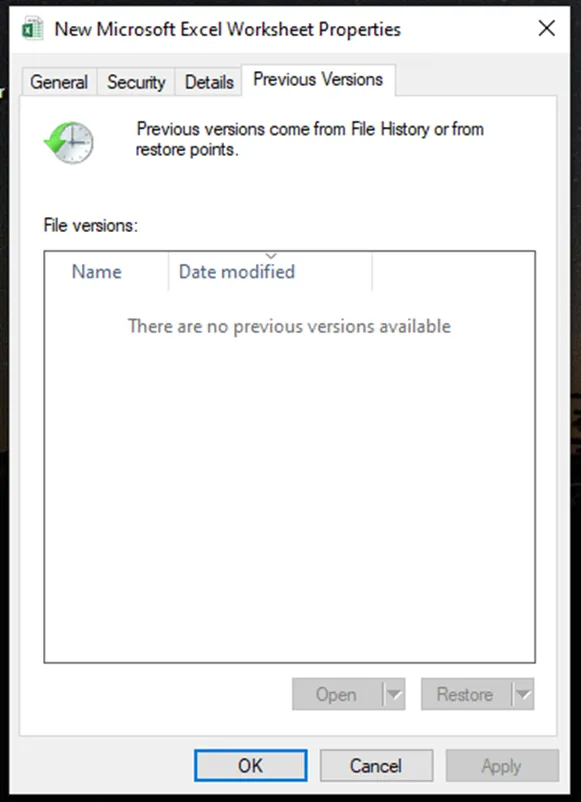
- Then, click on the Restore button to restore the file to its original location on the PC. However, it can result in overwriting. Hence, to avoid this, click on the downward arrow next to the Restore button, select the Restore to option, and then choose a different location on your system to restore the file.
2: Open Excel in Safe Mode
Sometimes, a damaged or conflicting third-party add-in installed in MS Excel could result in errors or prevent you from opening the Excel file. To check if any add-ins are causing the issue, launch MS Excel in safe mode. Here’s how to do it:
- Press Windows + R to open the Run utility.
- Type excel.exe /safe and press Enter.
After launching MS Excel in safe mode, try to open the Excel file. If the file opens without any issue, then it indicates that add-ins were causing the issue. So, disable all the COM add-ins. Here is how you can do it:
- Click on File in the ribbon.
- Click on Options in the left pane.
- Click on Add-ins in the Excel Options window.
- Expand the dropdown menu in front of Manage and click on COM Add-ins.
- Click on Go.
- You will see the COM Add-ins window. Uncheck all the add-ins and click OK.
Once you have disabled the COM Add-ins, close MS Excel and relaunch it normally. Now, enable the add-ins one-by-one. This will help you identify the problematic add-in/s.
3: Change Calculation Settings in MS Excel
Every time you open an Excel workbook, the application starts calculating the values and formulas automatically. A large Excel workbook, containing a lot of formulas, filters and charts, sometimes takes a lot of time to open and appears stuck. If this is the case, you can change the Calculation settings from Automatic to Manual. Here are the steps:
- Launch MS Excel and open a new workbook.
- Click on File and then on Options.
- Click on Formulas in the Excel Options window.
- Navigate to the Calculation Options section.
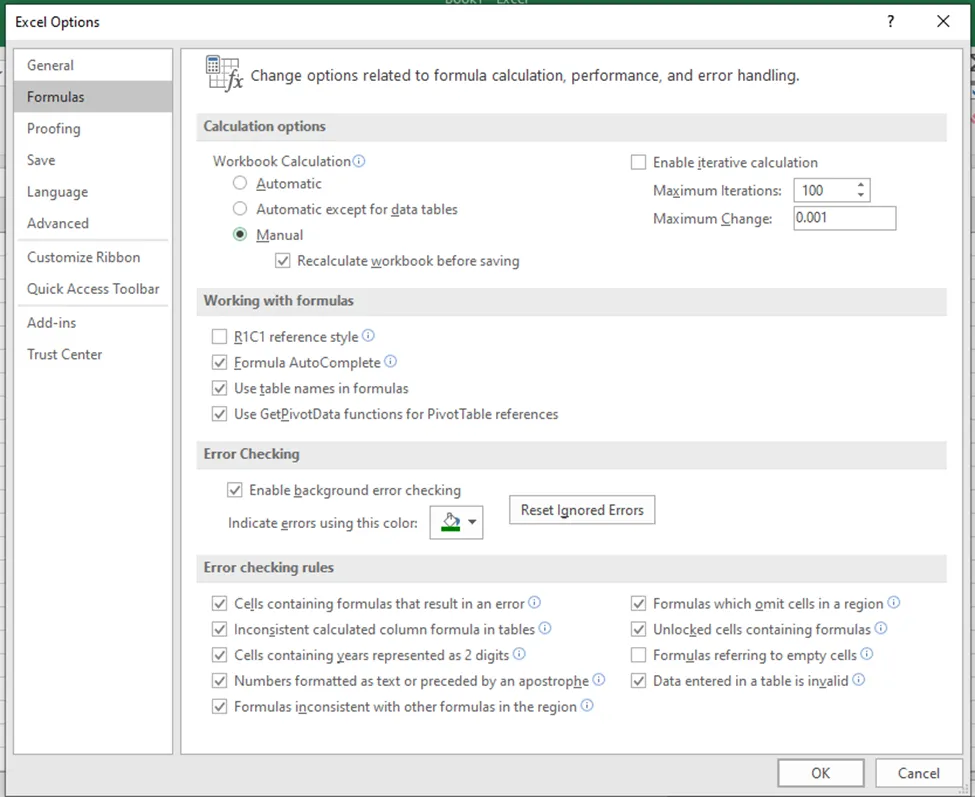
- Choose the Manual option under Workbook Calculation.
- Press OK to apply changes.
Now, try to open the problematic Excel file.
Methods to Repair Damaged/Corrupted Excel File Safely
If the above workarounds didn’t work, then follow the methods given below to repair the Excel file.
Method 1: Use the Open and Repair Utility in MS Excel
A simple way to repair a damaged Excel file is by using Open and Repair – a built-in utility in MS Excel. Here are the steps to repair Excel file using the Open and Repair utility:
- Launch the MS Excel application.
- Click on File and then click on Open.
- Click on Browse in the right pane and locate the problematic Excel file on your PC.
- Select the file and use the downward arrow next to Open. Click on the Open and Repair option.
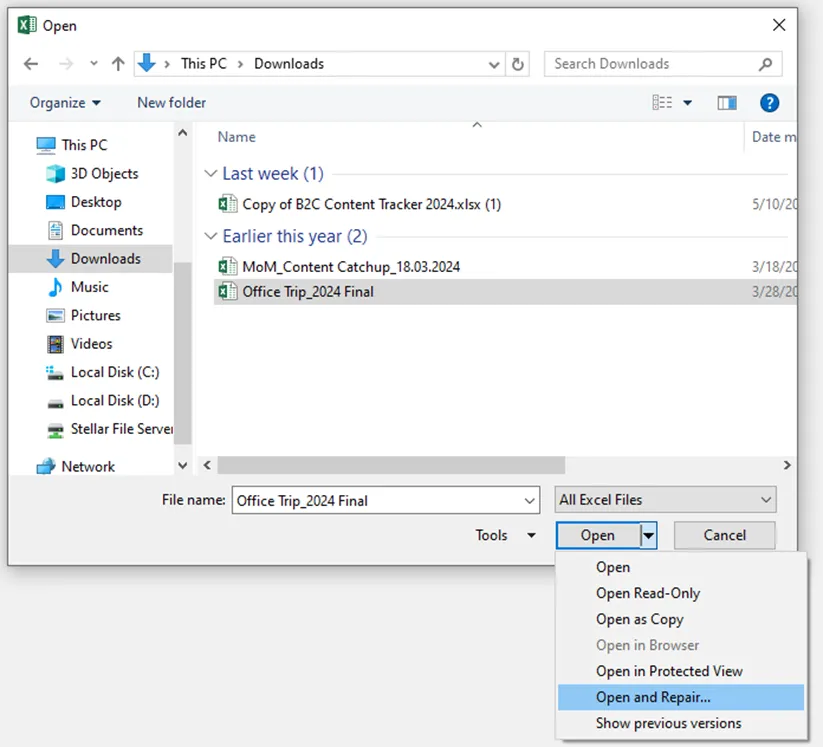
- A dialog box will appear on your screen. Click on Repair to proceed.
- After the Open and Repair utility repairs the damaged Excel file, click on Close.
Method 2: Use a Professional Excel File Repair Tool
If the above utility fails to repair the damaged Excel file, you can use an advanced Excel repair software, like Stellar Repair for Excel. This DIY software that lets you repair corrupted or damaged Excel files (.xls, .xlsx, .xltm, .xltx, and .xlsm) with ease. This Excel repair software can help resolve corruption related issues and errors in Excel file. It can recover all the data from corrupted or damaged Excel file and save it in a newly file. The software is compatible with MS Excel 2019, 2016, 2013, and earlier versions.
Tips to Avoid Excel File Corruption
Here are some tips that you can follow to prevent damage or corruption in Excel files:
- Keep the MS Office/Excel program updated
- Do not abruptly shutdown your system when the Excel file is in use
- Use trusted add-ins only
- Install a powerful and reliable antivirus software on your PC to prevent virus attacks
Conclusion
Corruption in an Excel file can occur due to conflicting add-ins, large file size, abrupt system or application shutdown, and various other reasons. You can try to repair and restore the damaged Excel file by following the workarounds and methods discussed above. However, if the file is severely corrupted, you can use an advanced Excel repair software, such as Stellar Repair for Excel. This software can easily repair corrupt Excel files and recover all the data with complete integrity. You can download the demo version of Stellar Repair for Excel to evaluate its functionality.
