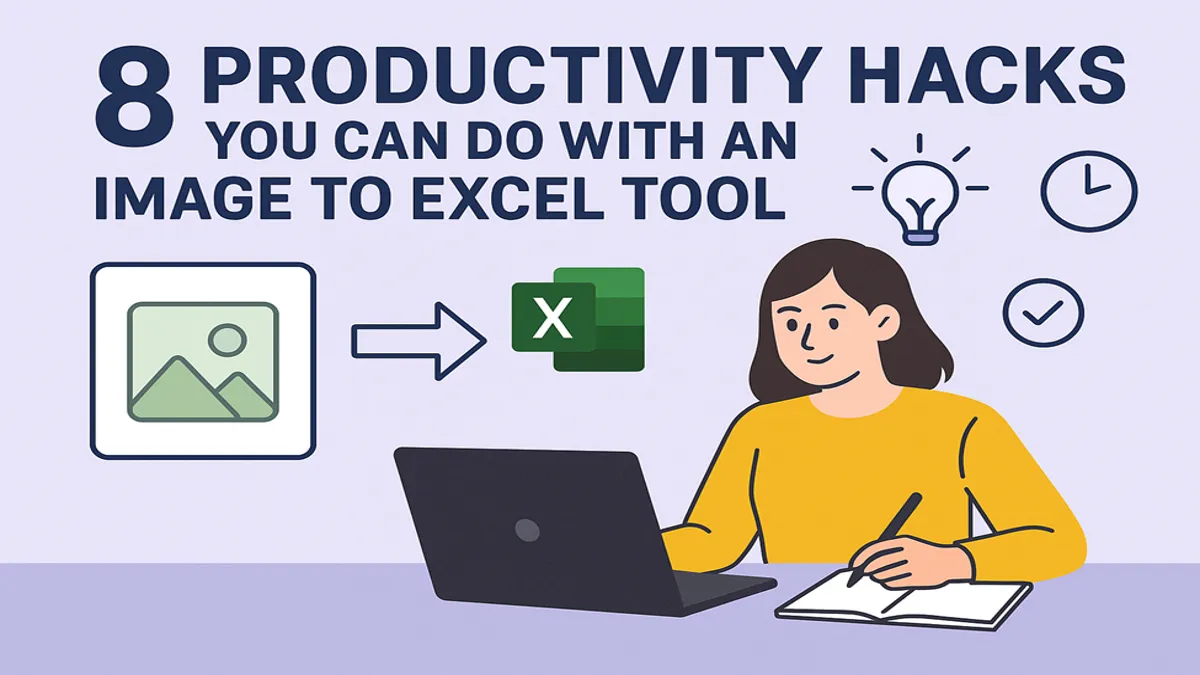Introduction
If you spend too much time converting images into data for your projects, it might slow down your productivity. You can use an image to Excel converter to do this task in seconds. To make the whole conversion process more productive, we have included the top 8 hacks in this blog that you can do while using a JPG to Excel tool. So, read this blog till the end to explore all of these hacks!
Hack 1 — Turn a Photo of a Receipt into a Budget Row
Mission: Put a receipt into your budget sheet.
How to do it: Just click a clear photo of the receipt. Open your Image to Excel tool and upload the photo. The tool reads the numbers and names. Copy the output into your budget file.
Why it helps: You stop typing long lines, save time, and avoid typing errors.
Hack 2 — Make a Class List from a Whiteboard
Mission: Move student names and marks from a whiteboard to a sheet.
How to do it: Take a picture after class. Use the tool to extract the rows. Fix any small mistakes on your own, like names that missed a letter. Paste into your class list.
Why it helps: You keep records quickly. You spend less time copying by hand.
Hack 3 — Convert Handwritten Notes into a To-Do Table
Mission: Turn your quick notes into tasks you can sort and check.
How to do it: Click a picture of your notes. Use the photo to Excel converter to change the picture into cells. Add columns like “Done” or “Due Date.” Now you can filter or mark items when finished.
Why it helps: You move from messy notes into a well-organized plan. You can sort by deadline and finish things faster.
Hack 4 — Speed Up Data Entry from Paper Forms
Mission: Move many filled paper forms into one spreadsheet.
How to do it: Photograph each form. Use the tool to extract columns like name, date, and amount. Put all rows into one file. Check a few rows to make sure the tool reads them right.
Why it helps: You save hours of typing. You reduce mistakes and make sharing easy.
Hack 5 — Create a Price List from a Flyer
Mission: Make a searchable price list from a printed flyer.
How to do it: Take a clear photo of the flyer page. Use the JPG to Excel tool to read the product names and prices. Clean any special characters, then save the sheet.
Why it helps: You turn a paper flyer into a file that you can sort and compare easily. This way, if you want, you can find the cheapest or expensive item fast.
Hack 6 — Check Tables for Errors Fast
Mission: Compare a printed table with your digital file to spot differences.
How to do it: Take a photo of the printed table. Use your tool to convert the photo into a spreadsheet. Then, use a basic formula to compare the new table with the original. Highlight any differences.
Why it helps: You catch mistakes very quickly. You do not retype the whole table.
Hack 7 — Build a Clean Contact List from Business Cards
Mission: Put many business cards into one contact sheet.
How to do it: Lay cards on a flat surface. Take photos one by one or a few at once. Use the converter to extract names, phone numbers, and emails. Fix any split words and save.
Why it helps: You keep all contacts in one place. You can call or email without searching for each card.
Hack 8 — Turn a Chart Table into Numbers You Can Use
Mission: Get the numbers that sit under a printed chart or graph.
How to do it: Take a photo of the chart’s data table. Use the Picture to Excel tool to grab the numbers. Paste them into a new sheet and make your own chart.
Why it helps: You can reuse data from books or reports. You can also compare numbers and make better charts.
Quick Tips to Make the Tool Work Better
- Take a steady photo because the tool reads clear images best.
- Use plain backgrounds and steady light without any shadows.
- Check for mistakes after conversion. Fix one or two cells, not the whole table.
- Save a copy of the original picture. It helps if you need to recheck.
- Use an Image to Excel converter that supports your language and number format.
A Simple Habit to Save Big Time
Try this quick routine: After reading a printed list, take a photo of it. Convert the photo into text. Spend just one minute checking for any errors and save the file. Do this every day, and you’ll never have to type old lists again.
Closing Note!
These eight hacks turn paper and pictures into working spreadsheets. You can use an Image to Excel tool to move data fast. This way, you spend less time typing and more time doing useful work. So, start following these hacks today and see how it saves you many small hours!