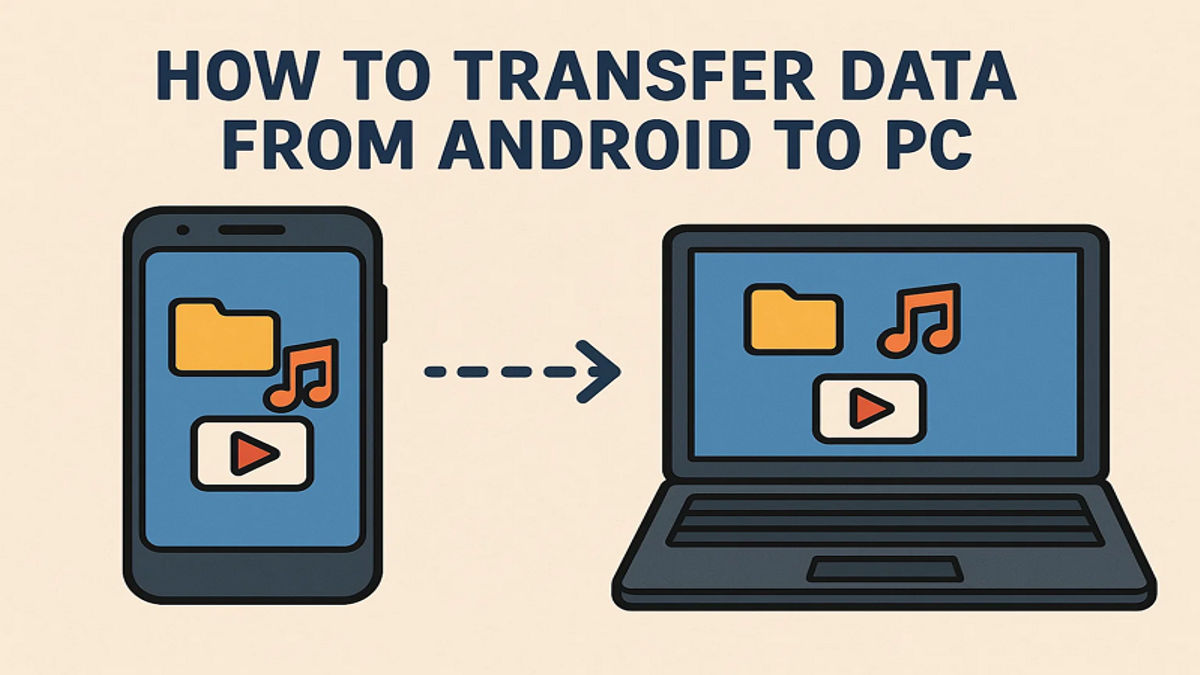Whenever you want to back up memories, share work files, or clear phone storage, sending data to your computer becomes necessary. Many users struggle to find the right way to transfer data from Android to PC because each method works best in different cases. In some cases, you need speed, while in other cases, you need convenience. This article explains several easy options, so anyone can move files without difficulty.
Part 1. When You Need to Transfer Large Files from Android to PC
When your Android device stores large files, transferring them to a PC becomes very helpful and practical. Below, we will explore a few reasons to help you choose the right mobile to PC file transfer method and keep your data safe:
- Video Files: Videos usually take a lot of space and need a fast, stable transfer method every time. Moving them to a PC prevents losing quality and frees phone storage for other uses.
- HD Photos: Photos with high quality or RAW formats are large and require secure transfer to keep details intact. Transferring to a PC safely stores these valuable images for future editing or sharing.
- App Data Backups: Some apps generate big backup files that must be moved to a PC to avoid data loss. Proper transfer methods help maintain app functionality and save important settings or progress.
- Audio Collections: Large music or audiobook libraries stored on Android devices need a reliable transfer option to a PC. This protects your collection while freeing mobile space for daily use.
- Documents Archives: Extensive collections of documents or work files demand safe transfer to avoid accidental deletion or corruption. Moving them to a PC keeps your files organized and accessible for projects.
Part 2. How to Move Data from Android to PC Manually [USB]
The first way is to use a USB cable that provides a fast and reliable method for Android to PC file transfer. It offers direct connectivity and works without needing the internet or extra applications. Since this is a manual method, it gives full control over your data, making it straightforward for everyday use. Thus, follow the quick and easy steps below to move your desired phone data using this approach:
Step 1. When you link your Android to the computer, access and right-click the data file to choose the “Copy” option.
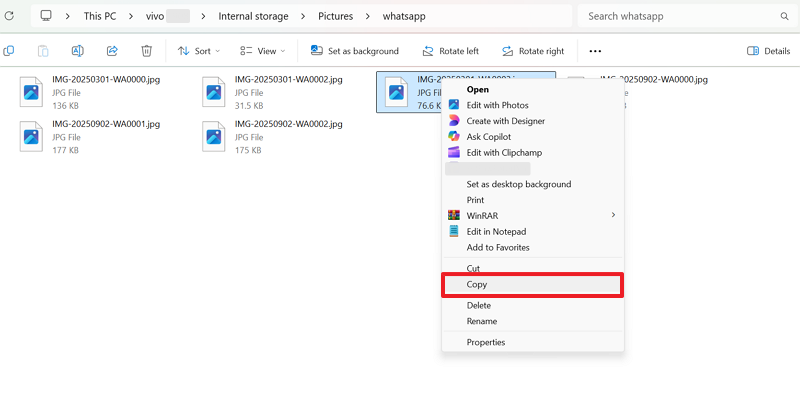
Step 2. Once copied, go ahead to your computer’s folder and right-click on any empty area to select the “Paste” option.
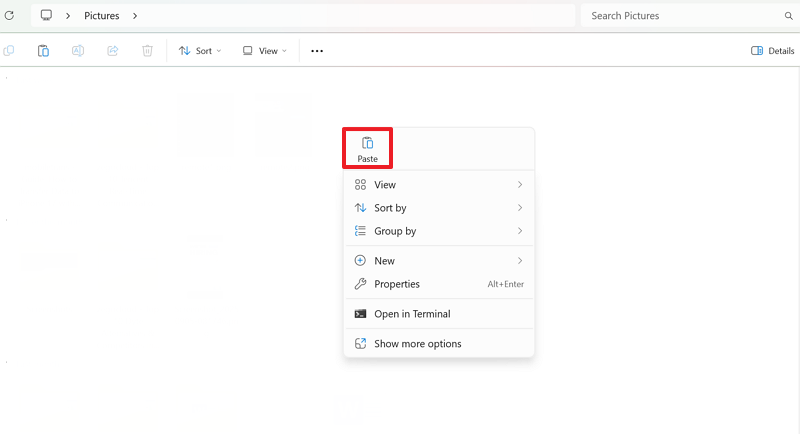
Cons
- Port damage risk with frequent connections.
- Risk of data corruption if unplugged.
Part 3. How to Transfer Data from Android to PC in a Single-Click [MobileTrans]
Besides the above, MobileTrans provides an excellent option for users who want fast, safe, and simple file transfers. It offers a dedicated Export to PC feature that allows you to move selected data directly from your Android device without confusion. Unlike manual methods, you don’t need technical knowledge, and everything works with one click, saving both time and effort.
To move phone data to the computer, it supports 6 file types, including contacts, messages, and applications. The tool works offline, which ultimately gives you effortless transfers even in areas with poor or no internet availability. Besides PC export, it also supports advanced phone-to-phone transfer, allowing you to migrate over 18 types of data effortlessly. Combined, these elements make MobileTrans a convenient and secure option for daily use.
Key Features
- Selective Transfer: Allows choosing specific files to export instead of moving all data at once.
- Fast Speed: Migrate files much faster compared to Bluetooth or email sharing options available.
- Organized Export: Keeps transferred data properly sorted into folders for easier access and better management.
Comprehensive Steps to Transfer Data from Android to PC in a Single-Click [MobileTrans]
As you discover some dedicated features, head to the given steps to transfer files from Android to PC through MobileTrans:
Step 1. Launch the Tool and Connect Android Device
From the MobileTrans home screen, choose the “Phone to PC” option, then connect your Android using a proper USB cable.
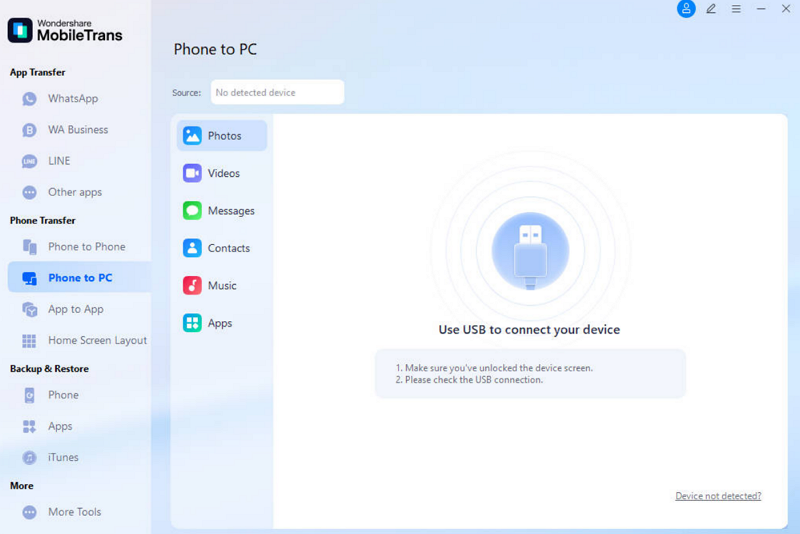
Step 2. Choose the Data and Begin Export
When the tool displays your Android’s supported data, mark the items you want, then press “Export” to continue.
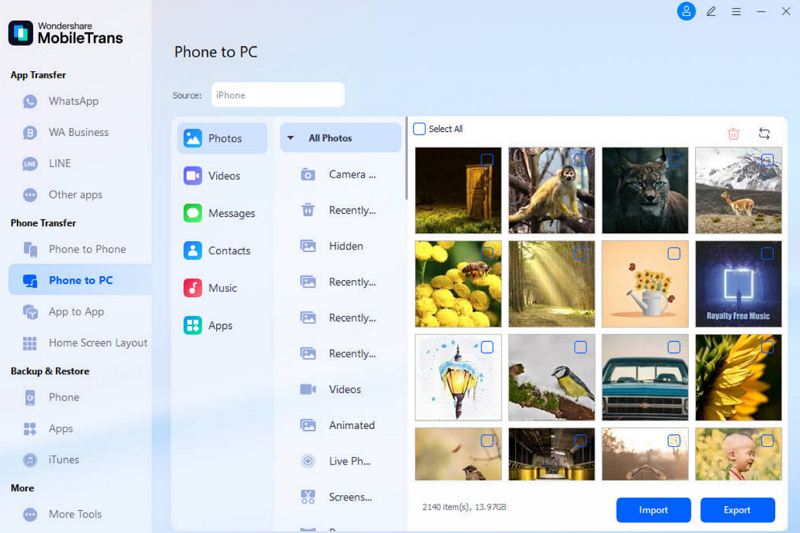
Step 3. Access Exported Files on Computer
After the transfer completes, click “Open Folder” within MobileTrans to directly view and manage your exported files.
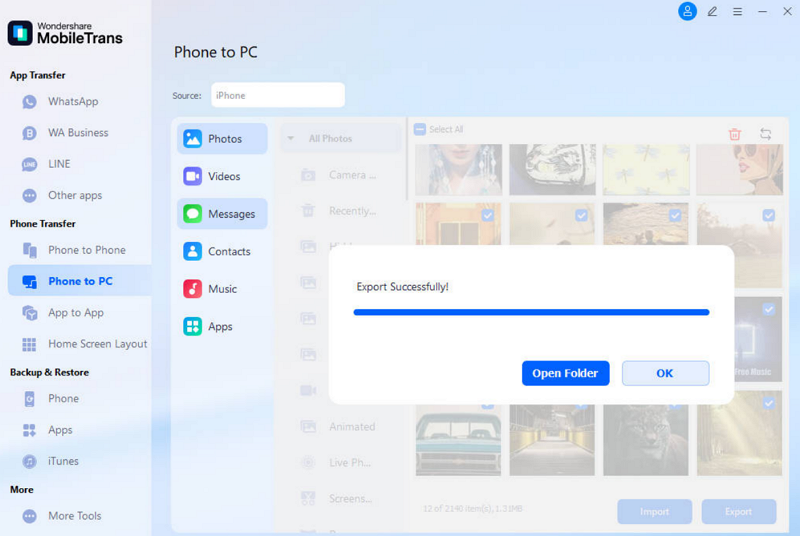
Part 4. How to Use Cloud Storage to Move Data from Android to PC
Cloud storage is another simple and efficient way to handle mobile to PC file transfer. With apps like Google Drive or Dropbox, you can sync and access data on any device with the same account. Having stored your data on cloud storage is secure because even if the device gets lost or damaged, it is still safe. Anyway, go through the steps to use Google Drive and move Android data:
Step 1. To initiate, tap the “+” button on your Android’s Google Drive and press the “Upload” option. After that, you need to select your desired data from your smartphone’s storage and upload it.
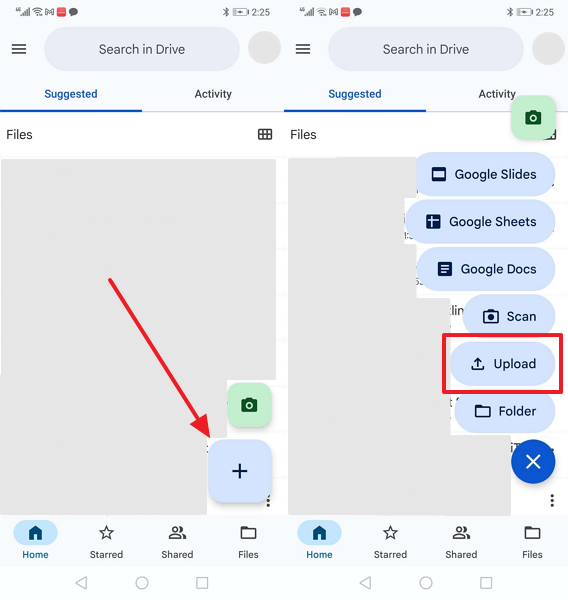
Step 2. Once you get the same Google Drive on your computer, head to the “Recent” tab to click the “Three Dots” icon and choose “Download.”
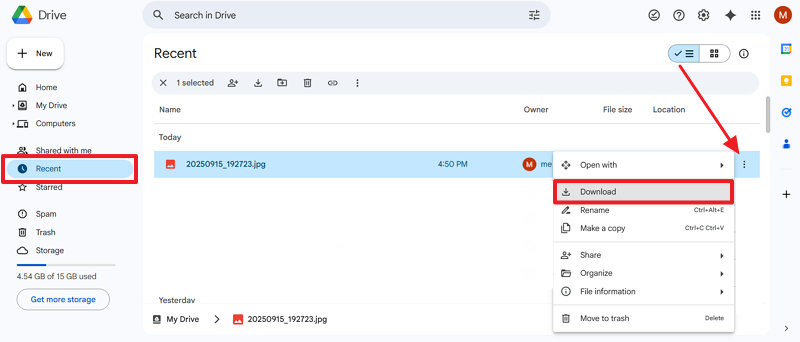
Cons
- Free 15GB storage fills quickly with large files.
- Download errors occur on unstable networks.
Part 5. How to Transfer Small-Size Data from Android to PC with Email
An email service such as Gmail can also be used in Android to PC data transfer in small quantities. Such an approach creates a backup so that you can access it anywhere, at any time, which makes your data safer to retrieve. Moreover, it is ideal for users who value flexibility and don’t always carry their devices with them. Take guidance to learn how to transfer data from Android to a laptop:
Step 1. After selecting the file, tap the “Share” option, choose “Gmail,” enter your PC email, and press the “Send” button.
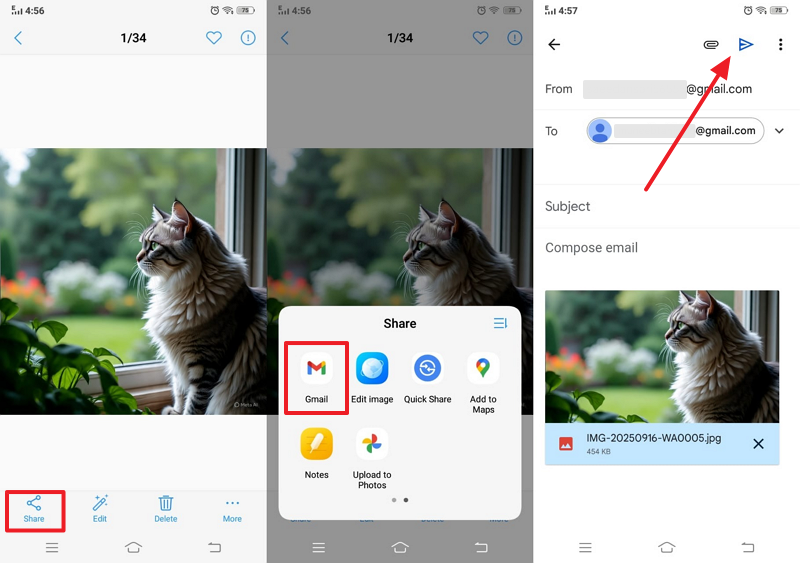
Step 2. Open the received email on your PC, hover over the attachment, then click the “Download” icon to save.
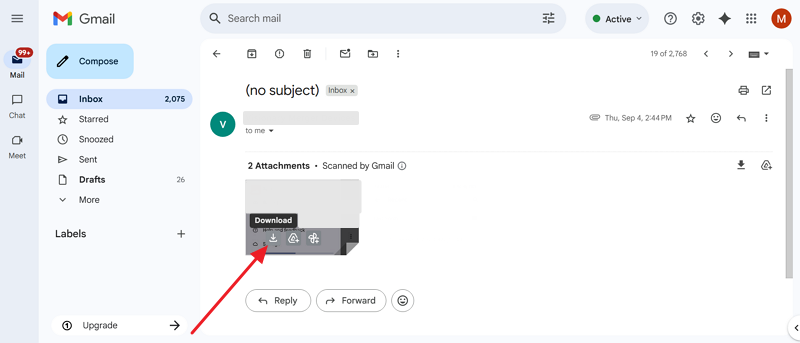
Cons
- Spam filters sometimes block important emails.
- Limited file size per email (usually 25MB).
Part 6. How to Use Instant Messaging Apps to Shift Data from Android to PC
Many instant messaging apps also offer an easy and smooth way to move data between 2 devices. Apps like WhatsApp and Telegram let you share files quickly and download them onto your computer. With WhatsApp, you can send multimedia and other files up to 2 GB and access these files easily through WhatsApp Web. Thus, let’s go through the given steps to transfer data from Android to PC:
Step 1. In a WhatsApp chat, tap the “Attachment” icon, choose “Gallery” or another source, select your file, and hit the “Send” button.
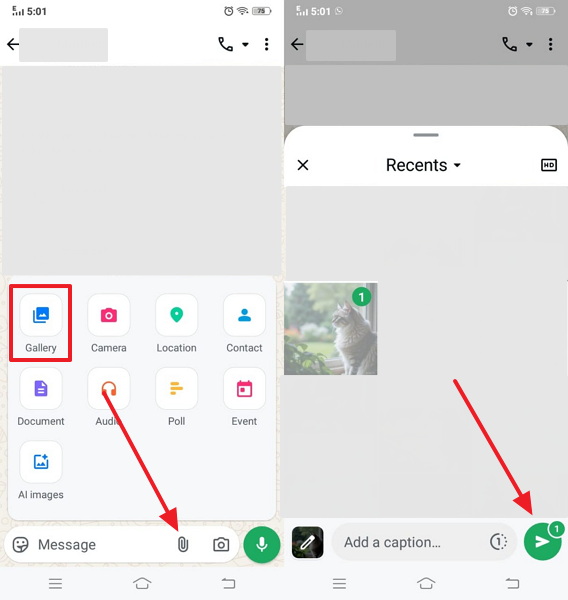
Step 2. After sending, open WhatsApp Web or the desktop version on your computer, locate the shared file, and click on it.
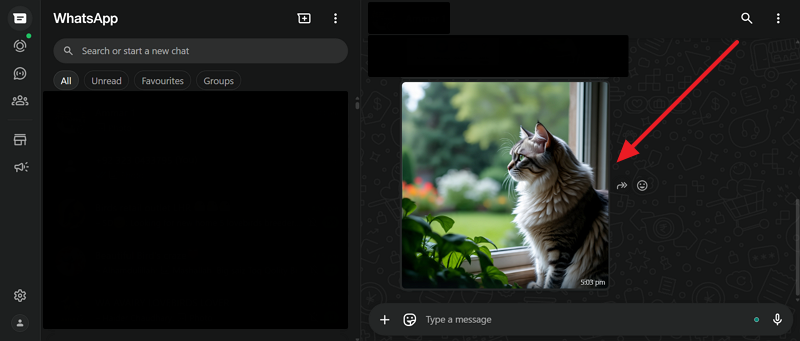
Step 3. Afterward, click the “Download” icon to save your Android data directly onto the connected computer.
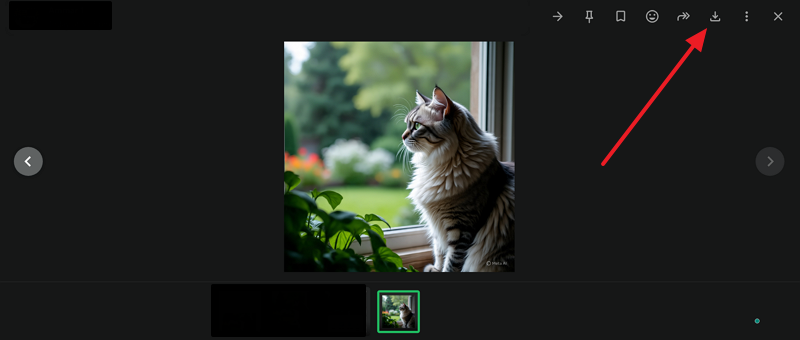
Cons
- Media is usually compressed, losing original quality.
- Multiple file types require repeated manual sending.
Conclusion
To sum up, transferring files helps you back up memories, protect important work, and free space on your Android device. Various scenarios might require varying approaches in the form of email or messaging applications.
All of them involve benefits and drawbacks, and therefore selecting the correct one will lead to time and energy savings. For a fast and one-click way to transfer data from Android to PC, MobileTrans is the most effortless solution.