Buying a second-hand iPhone can be an exciting way to save money, but it sometimes comes with an unexpected challenge — the device is still SIM locked to its original carrier. This means you won’t be able to use your own SIM card or switch to a different network until the phone is unlocked. The good news? There are reliable ways to remove the carrier lock and regain full access to your iPhone. In this guide, we’ll walk you through how to SIM unlock a second-hand iPhone so you can start using it freely with the carrier of your choice.
How to Check if Your iPhone Is SIM Locked
You can check if your iPhone is SIM-locked in several ways. The easiest is through Settings > General > About, where “No SIM restrictions” means it’s unlocked. You can also test with a SIM card from another carrier—if it works, your iPhone is unlocked; if you see “SIM Not Supported,” it’s locked. For the most accurate results, contact your carrier with your IMEI number. Online IMEI checkers are another option, but use them cautiously as some may be unreliable or require a fee.
How to Unlock a Second-Hand SIM-Locked iPhone
Way 1: Fast & Reliable iPhone Unlock – Highest Success for All Models
Passixer iPhone Unlocker is an all-in-one tool for unlocking any iOS screen lock, removing Apple ID without a password, bypassing or deleting MDM, and bypassing iCloud Activation Lock. It also lets you remove the Screen Time passcode, unlock your iPhone’s SIM for use with any carrier, and disable iTunes backup encryption. With Passixer, SIM unlocking is fast and simple—whether your iPhone is new or second-hand—giving you full network freedom without contacting your carrier or losing any data.
Steps:
Step 1: Open Passixer and choose Remove SIM Locks.
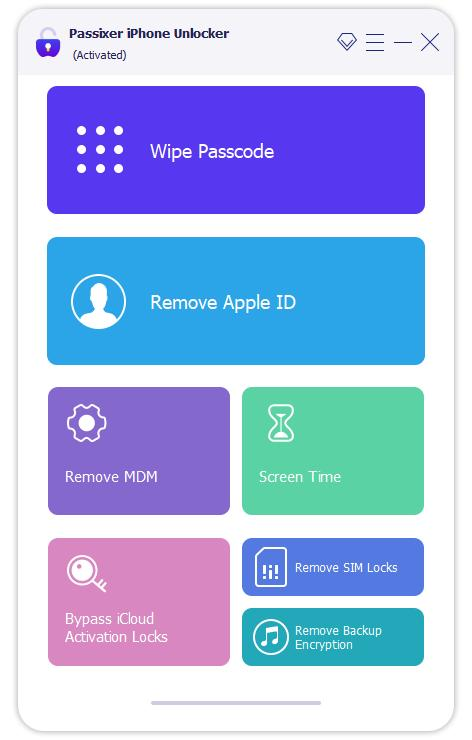
Step 2: Connect your iPhone to your PC or Mac and tap Trust on the device.
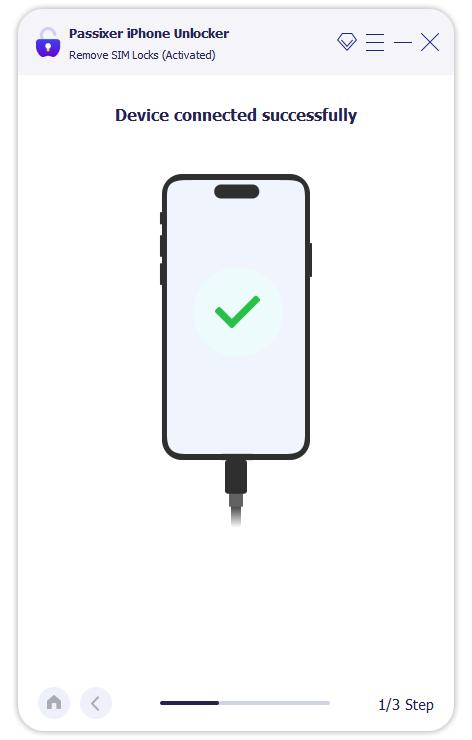
Step 3: Click Start and follow the on-screen instructions to complete the jailbreak process.
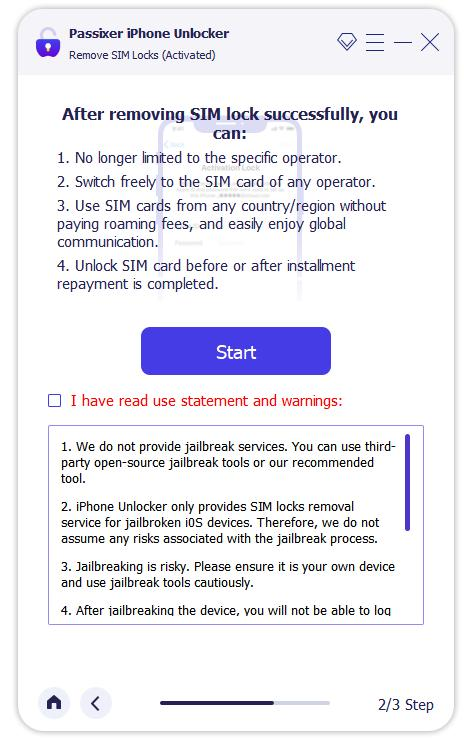
Step 4: Verify your device information, then click Start SIM Lock Removal.
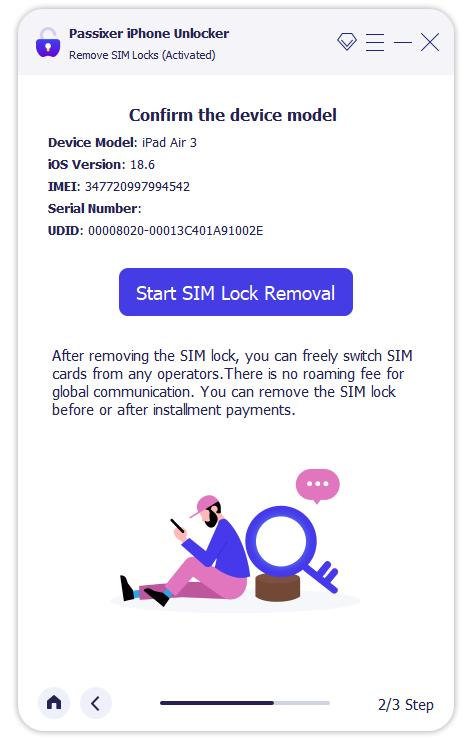
Step 5: Delete any saved Wi-Fi networks and turn off Wi-Fi.
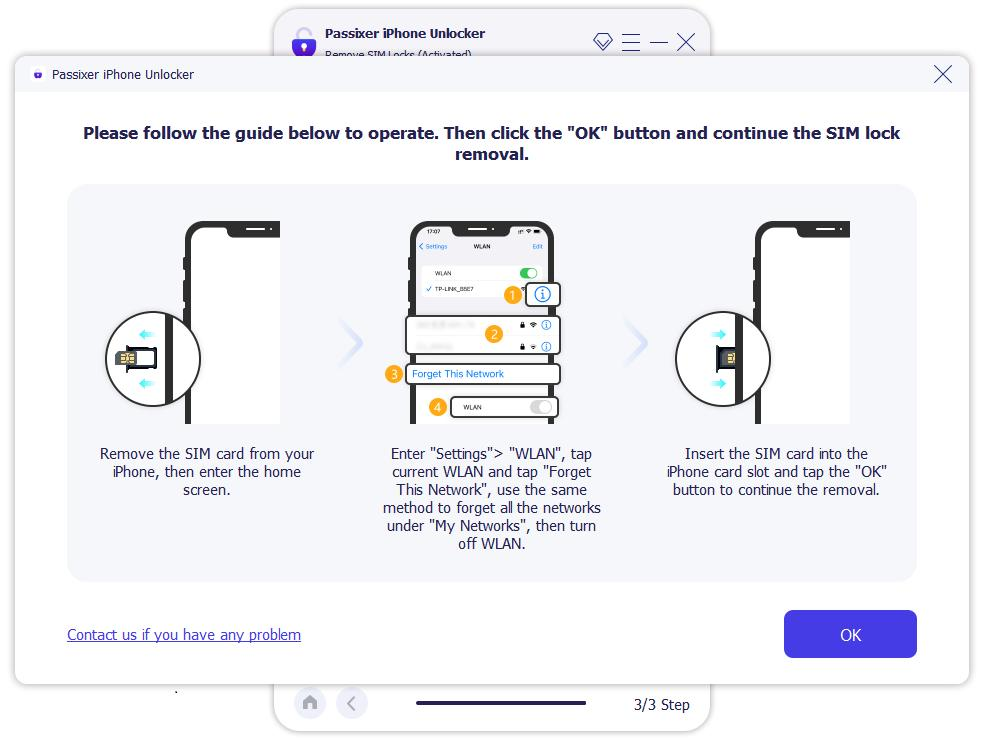
Step 6: Wait for the process to finish, then confirm that your iPhone is successfully unlocked.
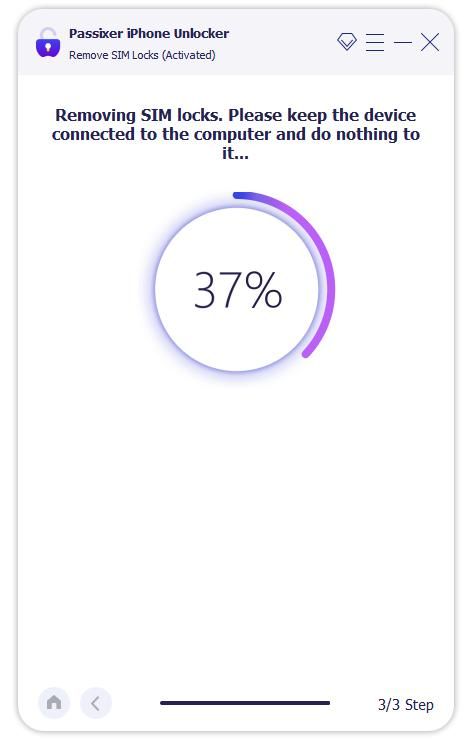
Pros:
- Fast and easy SIM unlocking with no special requirements.
- More affordable than carrier or online unlocking services.
- Safe, with no risk of data loss or leakage.
- More stable than hardware-based RSIM solutions.
- Compatible with nearly all major carriers.
- Full functionality maintained—your iPhone works normally after unlocking.
Cons:
- Unlocking requires a fee.
- A computer is needed to perform the process.
Way 2: How to Unlock Your iPhone Using Online Services
Online unlocking services offer a convenient solution, often at little or no cost. These services usually only require your device’s IMEI number and can provide a permanent unlock without the need to visit a physical store. Unlocking your iPhone this way is straightforward and can give you full carrier freedom.
Steps:
Step 1: Pick a Trusted Service
Start by researching reputable online unlock providers. Some well-known options include:
- Cellunlocker
- Official SIM Unlock
- DoctorSIM
- iPhoneIMEI
- Apple iPhone Unlock
Step 2: Enter Your IMEI
Find your iPhone’s IMEI by dialing #06# or checking Settings > General > About. Submit this number on the chosen service’s website.
Step 3: Make Payment (if required)
Many services charge a small fee depending on your iPhone model and carrier. Always check pricing, terms, and refund policies before paying.
Step 4: Follow the Instructions
After payment, the service will email step-by-step instructions. Follow them carefully to complete the unlock process successfully.
Pros
- Can be done entirely online, from the comfort of your home.
- Often inexpensive, and some options may even be free.
Cons
- Service reliability varies, so research is essential.
- Processing times can be longer than expected depending on the provider.
Way 3: Unlock iPhone SIM by Carrier
If your iPhone contract is finished and the device is fully paid, your carrier can unlock it for you. Simply contact them by phone or submit an online unlock request to get started.
1. AT&T
Visit att.com/deviceunlock, enter your IMEI and account info, then follow the prompts. Locate your IMEI under Settings > General > About. Restart your iPhone after confirmation. For issues, call AT&T customer service or dial *#06# to check your IMEI.
2. T-Mobile
Log in to your MyT-Mobile account via a web browser (not the app). Go to Account > Service Plan > Check Device Unlock Status. If it says “device locked,” contact T-Mobile support by dialing *6.
3. Sprint
Call 1-844-665-6327 and provide your IMEI. Unlocking may take a few days. Have your new carrier SIM ready, and inform Sprint if you wish to keep your existing service.
4. Verizon
iPhones purchased from Verizon or authorized retailers are automatically unlocked after 60 days. No action is needed unless the device is flagged as stolen or fraudulently purchased.
Pros:
- Official and Permanent: Unlocking through the carrier is recognized by Apple and is usually permanent.
- Safe and Secure: There’s no risk of data loss or damage to the device.
- Free or Low Cost: Many carriers offer unlocking at no charge if your contract is complete and the device is fully paid.
- Reliable Process: Carrier unlocks are legitimate and won’t trigger errors or compatibility issues.
Cons:
- Eligibility Requirements: You must meet the carrier’s criteria (e.g., contract completed, device fully paid, no outstanding bills).
- Slower Process: Some carriers may take a few days to process unlock requests.
- Limited Flexibility: You must go through the specific carrier that sold or locked the iPhone; you can’t unlock it without their approval.
- Customer Support Required: Sometimes you need to contact customer service or provide account documentation.
Way 4: Unlock iPhone SIM Using a SIM Unlock Chip
A SIM unlock chip is a microchip that sits with your SIM card in the tray, tricking your iPhone into recognizing a different network. Once installed, your iPhone can make calls, send messages, and use data just like a factory-unlocked device.
Steps:
Step 1: Power Off Your iPhone
Turn off your iPhone and carefully remove the SIM tray to avoid damage.
Step 2: Insert the SIM Unlock Chip
Place the chip around your SIM card and insert both into the tray together.
Step 3: Turn On Your iPhone
Power on the device. A pop-up will appear requesting the ICCID number.
Step 4: Enter ICCID Number
Input the ICCID printed on the back of your chip. This allows your iPhone to accept SIM cards from any carrier.
Pros
- Affordable and easy to use.
- Immediate access to any carrier network after setup.
Cons
- Incorrect use may affect battery life or damage the SIM slot.
- Manually entering the ICCID can be confusing for some users.
Conclusion
Unlocking a second-hand iPhone SIM is easier than many users think. Whether you choose a professional tool like Passixer, an online unlock service, your carrier’s official unlock process, or a SIM unlock chip, each method provides a way to regain full network freedom. The best option depends on your situation, budget, and technical comfort level. Tools like Passixer offer fast, reliable, and safe unlocking, while carriers provide official and permanent solutions. Online services and SIM chips can be convenient alternatives, though they may require more caution or manual steps.
No matter which method you choose, once your iPhone is unlocked, you can enjoy the flexibility to switch carriers, use local SIM cards, and make the most of your device without restrictions.

