Digital information is the fuel of modern life. Photos, work projects, personal documents, and even our daily communications all exist as data. Losing control of that data can be costly financially and emotionally. The way you secure it matters. Some people rely entirely on cloud services, assuming the provider takes care of everything. Others insist on keeping everything local, believing that if the data never leaves their possession it stays safe. There is also a growing group who blend both methods into a hybrid strategy. This article walks through how these approaches differ, what they offer, and how to implement them effectively. Along the way you’ll learn why a product like Folder Lock offers a balanced solution for busy people who want real security without constant headaches.
What Is Local Encryption?

Local encryption means securing data on your own device or storage medium before anyone else has a chance to see it. Full disk encryption (FDE) protects the entire drive, while file‑level encryption lets you select specific folders or files. Whether you encrypt a drive or a folder, the core idea is that data stored locally stays unreadable without the decryption key. Training materials describe symmetric algorithms like AES‑256 as the industry standard because they balance security and performance. They also note that most encryption vulnerabilities stem from poor implementation rather than weak algorithms. In other words, using the right tools and setting them up correctly is more important than inventing your own cipher.
How Local Encryption Works
When you enable local encryption, your device uses software or hardware to scramble every bit of data. During boot or access you enter a password or use a hardware key. Only then does the system decrypt your data on the fly so the operating system can read and write files normally. There are two broad categories:
- Full Disk Encryption (FDE): Encrypts the entire storage medium, including the operating system. Tools like BitLocker on Windows, FileVault on macOS and dm‑crypt/LUKS on Linux offer this functionality. FDE ensures that if someone steals your laptop or hard drive, they cannot read any of your data without the decryption password.
- File‑Level Encryption: Encrypts specific files or folders, leaving the rest of the system untouched. This method is useful when you only need to protect sensitive documents rather than the whole system. Applications such as VeraCrypt, Cryptomator, and Folder Lock provide file‑level encryption along with additional features like password management and cloud integration.
Enabling Full Disk Encryption: Step‑By‑Step
Below are practical steps for enabling FDE on common operating systems. Use these instructions as a starting point; always back up important files before changing drive settings.
Windows 10/11 with BitLocker
- Open Control Panel and navigate to System and Security ➜ BitLocker Drive Encryption.
- Select the drive you want to encrypt and click Turn on BitLocker.
- Choose how you want to unlock the drive at startup. You can use a password, PIN, or USB key.
- Save the recovery key to a secure location (USB drive, printout, or Microsoft account). This key lets you regain access if you forget your password.
- Select between encrypting the used space only (faster) or the entire drive (more secure for reused computers).
- Choose the encryption mode. XTS‑AES is recommended for fixed drives, and AES 128‑bit or AES 256‑bit for external drives.
- Click Start encrypting. The process can take minutes or hours depending on the drive size.
macOS with FileVault
- Open System Settings ➜ Privacy & Security.
- Scroll down to FileVault and click Turn On.
- Set a recovery option. You can allow your iCloud account to unlock the disk or create a recovery key.
- Restart your Mac. FileVault will encrypt your startup disk. You can use your computer during encryption, but performance might be slightly reduced until completion.
Linux with LUKS/dm‑crypt
- On most distributions, you can enable full disk encryption during installation. Select the option to encrypt the root partition.
- To encrypt existing drives, install the cryptsetup package (for example, sudo apt install cryptsetup on Debian/Ubuntu).
- Use a command such as sudo cryptsetup luksFormat /dev/sdX (replace /dev/sdX with your disk) to create an encrypted volume.
- Open the encrypted volume with sudo cryptsetup luksOpen /dev/sdX cryptdevice.
- Format the decrypted device with your preferred file system (e.g., mkfs.ext4 /dev/mapper/cryptdevice) and mount it.
- Add the necessary entries to /etc/fstab and /etc/crypttab so the system prompts for your passphrase at boot.
Mobile Devices
Most modern iOS and Android devices encrypt user data by default if a passcode or biometric lock is enabled. In iOS, data is protected with hardware keys tied to your passcode. On Android, go to Settings ➜ Security ➜ Encrypt phone (older versions) or enable a screen lock to activate encryption automatically. Always keep your device software up to date to ensure the latest security patches.
File‑Level Encryption: Protect Only What Matters
Sometimes encrypting the entire system is overkill. You might just need to secure a folder containing work documents, personal journals, or photographs. File‑level encryption provides targeted protection without affecting the rest of the system. Tools like VeraCrypt and Cryptomator create virtual drives; you mount these drives with a password and store files inside. When unmounted, the drive is a single encrypted container that looks like random data to any intruder.
Folder Lock is a notable file‑level solution that goes beyond basic encryption. It creates dynamic lockers that grow with your data and offers additional features like secure file shredding and password management. We’ll explore this tool in more detail later.
Pros of Local Encryption
Local encryption offers several advantages, particularly for people who prioritize control and privacy.
- Total control over security measures: You decide how to protect your data. This can include choosing encryption algorithms, managing keys, and implementing physical safeguards like locked server rooms. You aren’t limited by a cloud provider’s policies or configurations.
- Offline capability: Because the data stays on your device, you don’t need an internet connection to access it. This reduces the risk of online threats such as ransomware or denial‑of‑service attacks.
- Lower exposure to third‑party breaches: Keeping data in‑house avoids potential risks from shared infrastructure and vendor vulnerabilities.
- Custom configuration for strict compliance: Industries that must follow specific security protocols can tailor local infrastructure to meet exact requirements.
- Performance benefits: Accessing files from a local drive typically offers lower latency than downloading them from the cloud. This is especially important for large media files, databases, or applications requiring high I/O throughput.
Cons of Local Encryption
Despite its advantages, local encryption also has limitations.
- Physical vulnerability: Hardware can be damaged by fire, water, theft, or simple hardware failure. Without off‑site backups, encrypted data might be irretrievable.
- Higher IT overhead: Managing local infrastructure requires skilled staff to perform updates, monitor hardware, and enforce security policies.
- Scalability challenges: Expanding local storage means purchasing more hardware, expanding physical space, and managing complexity.
- Single point of failure: If your only copy of encrypted data resides on one device, losing the device means losing the data.
- Password recovery: Forgetting your encryption passphrase often makes recovery impossible. For this reason, it’s essential to store recovery keys securely and consider backup strategies.
Understanding Cloud‑Only Encryption
Cloud‑only encryption refers to storing your data solely on remote servers provided by a third‑party, usually with encryption handled by the provider. Major platforms like Google Drive, Microsoft OneDrive, Dropbox, and enterprise services like AWS S3 and Microsoft Azure encrypt data at rest and in transit by default. They offer strong algorithms and multi‑layer security architectures. Providers also replicate data across multiple locations, ensuring that a single hardware failure doesn’t wipe out your information.
How Cloud‑Only Encryption Works
Cloud services operate on a shared responsibility model. The provider manages the infrastructure, applies encryption to stored data, and enforces physical security. You, the user, must control who has access to your files and ensure your credentials remain secure. When you upload a file, the provider encrypts it on their servers. When you download or view it, they decrypt it and transmit it over an encrypted connection such as TLS 1.3.
Strengths of Cloud‑Only Solutions
Cloud storage offers flexibility and convenience that local storage often lacks.
- Scalability and pay‑as‑you‑go pricing: Cloud storage can grow or shrink as your needs change. You pay only for what you use, avoiding costly hardware investments. For organizations facing fluctuating workloads, this elasticity is invaluable.
- Accessibility and collaboration: You can access files from any device with an internet connection. Cloud platforms enable real‑time collaboration, automatic version control and easy sharing. This supports remote work and distributed teams.
- Built‑in redundancy: Data is replicated across multiple servers and geographic regions to provide resiliency against hardware failures or regional disasters. If one server fails, another instantly takes over.
- Enterprise‑level security and compliance: Reputable providers implement robust encryption, firewalls, intrusion detection systems, and 24/7 monitoring. They maintain certifications like SOC 2, ISO 27001 and HIPAA.
- Reduced IT burden: You don’t need to maintain hardware or perform manual updates. The provider handles system maintenance and security patches.
Limitations of Cloud‑Only Encryption
While convenient, relying solely on the cloud has downsides.
- Internet dependency: Without a stable internet connection, you cannot access or update your files. Large uploads or downloads may also consume bandwidth and cause delays.
- Vendor lock‑in: Moving terabytes of data from one provider to another can be costly and complex. Different providers also implement proprietary features or file formats.
- Credential and configuration risks: Many cloud breaches occur due to weak passwords, phishing, or misconfigured access controls. It’s crucial to use strong authentication methods such as multi‑factor authentication and role‑based access control.
- Data sovereignty and jurisdiction: Your data may be stored in different countries, subject to foreign laws. Regulatory requirements might demand that sensitive information stays within specific borders.
- Limited customization: Basic cloud plans might not allow granular security controls. Advanced features often cost extra or require expert configuration.
The Hybrid Approach: Best of Both Worlds
The hybrid model combines local encryption with cloud storage. This approach aims to blend the control and offline capability of local storage with the scalability and accessibility of the cloud. According to SentinelOne, many businesses choose hybrid setups to gain cloud flexibility while keeping sensitive data on‑premises. Hybrid models let you store non‑sensitive documents in the cloud while keeping confidential information locally. You can also encrypt files locally before uploading them, ensuring that the cloud provider never sees plain‑text data.
Implementing a Hybrid Strategy
Here’s how to set up a hybrid solution that leverages the best features of both environments.
- Identify data sensitivity: Classify your data into categories such as public, internal, confidential and highly confidential. Only the latter two require local encryption.
- Encrypt sensitive files locally: Use FDE or file‑level encryption to protect high‑risk data. Tools like Folder Lock allow you to create encrypted lockers that can later be backed up to the cloud.
- Use a reputable cloud provider for backups: Upload encrypted containers to your cloud provider. Because the files are already encrypted, the provider stores unreadable data. Services like Dropbox, Google Drive, and OneDrive support encrypted files without issue.
- Enable strong authentication: Protect your cloud account with multi‑factor authentication and unique passwords.
- Automate synchronization: Configure software to automatically sync your encrypted files across devices. Folder Lock, for example, can sync encrypted lockers to multiple devices and restore them if your local drive fails.
- Test restoration processes: Regularly verify that you can restore data from the cloud. There’s no point in backing up files if you cannot retrieve them when needed.
Why Hybrid Makes Sense
- Resilience: You get local speed and control while benefiting from cloud redundancy and automatic backups. If your device fails, you can restore encrypted files from the cloud.
- Compliance: Keep regulated or sensitive data on‑premises to meet data sovereignty requirements, while offloading non‑sensitive data to the cloud for collaboration.
- Cost efficiency: Invest in local storage only for critical data; scale everything else in the cloud where you pay for what you use.
- Flexibility: You decide which tools to use for each dataset. Hybrid solutions allow you to change cloud providers or adjust local storage without large migrations.
Folder Lock: A Versatile All‑in‑One Solution
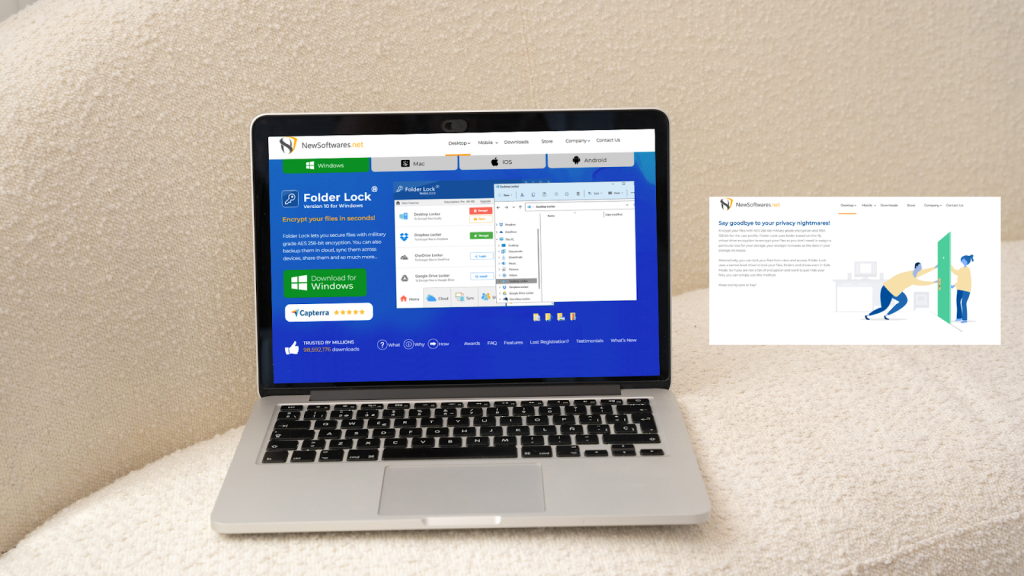
Many security tools specialize in either local or cloud protection. Folder Lock blends both. It’s designed for users who want robust encryption but also need easy cloud backups and sharing. On its official site, Folder Lock promotes AES 256‑bit encryption for files and RSA 128‑bit encryption for user profiles. This combination means the main data is encrypted with a strong symmetric algorithm, while user‑specific operations (such as sharing) use asymmetric keys. Below we summarize key features and why they matter.
Core Features
| Feature | Description | Why It Matters |
| Dynamic encrypted lockers | Folder Lock creates on‑the‑fly virtual drive containers. You don’t need to pre‑allocate space; the locker grows with your data. | Saves disk space and simplifies backup, especially on SSDs. |
| Kernel‑level file locking | The software can lock and hide files without encrypting them. It uses a driver that operates even in Windows Safe Mode. | Useful when encryption overhead isn’t necessary but you still need to hide sensitive data. |
| Seamless cloud backup | You can backup encrypted lockers to cloud services like Dropbox, OneDrive, and Google Drive. | Enables a hybrid approach: files stay encrypted locally yet are recoverable off‑site. |
| Secure file sharing | Folder Lock allows you to share encrypted files with colleagues without sharing your own password. It uses RSA keys to let recipients open files with their own password. | Simplifies remote collaboration while preserving privacy. |
| Portable lockers | The software lets you move encrypted containers to USB drives, making it easy to carry sensitive data securely. | Great for travelling professionals who need physical transport of confidential files. |
| Wallets and password manager | Folder Lock includes a wallet feature to store credit cards and banking details with 256‑bit AES encryption. It also provides a password manager for storing login credentials. | Consolidates your sensitive information in one encrypted location, reducing the risk of scattered credentials. |
| File shredding and history cleaning | The shredder permanently deletes files and wipes free space so recovery software cannot retrieve data. The history cleaner removes traces like recent documents lists. | Ensures that deleted files and usage traces are unrecoverable, preventing forensic recovery. |
Setting Up Folder Lock: A Practical Tutorial
- Download and install: Visit the official site and download the Windows or mobile version. Run the installer and follow the prompts. On first launch, create a master password.
- Create a new locker: Click Create New Locker. Choose whether to make a standard (dynamic size) locker or a secure Portable Locker. Set a strong password and select a size limit or leave it dynamic.
- Add files: Drag and drop files into the mounted locker. Folder Lock encrypts them on the fly using AES 256 and stores them inside the virtual drive.
- Enable cloud backup: In the locker settings, turn on Cloud Sync and link your Dropbox, Google Drive or OneDrive account. The locker will automatically sync to your cloud when changes occur.
- Share securely: Right‑click a file inside your locker and choose Share > Make an Encrypted Copy. Set a recipient’s public key or allow Folder Lock to generate a new password for the recipient. The recipient can unlock the file using their password without ever knowing yours.
- Use portable lockers: When creating a locker, choose Portable. Folder Lock will package the encrypted container and a portable viewer so you can open it on other computers without installing the software. This is ideal for USB drives.
- Manage wallets and passwords: Use the Secrets section to store credit card numbers, personal notes, and login credentials. Each entry is encrypted individually, giving you fine‑grained security.
- Wipe sensitive data: Use the Shred Files tool to permanently erase files you no longer need. This prevents forensic recovery. You can also set Folder Lock to automatically clean your recent document history when it exits.
Why Folder Lock Stands Out
Unlike generic encryption tools that only secure files or disks, Folder Lock offers a comprehensive ecosystem. Its dynamic lockers mean you never worry about running out of container space. Kernel‑level file locking lets you hide data without encryption when speed matters. Cloud backups provide redundancy without sacrificing privacy your files remain encrypted even in the cloud. The ability to share encrypted files with separate passwords encourages collaboration while maintaining confidentiality. Bonus features like wallets, password management, file shredding and history cleaning make it a one‑stop shop for personal and professional data security. This combination of local encryption and seamless cloud integration is why Folder Lock is a strong contender for best all‑around solution.
Comparing Local, Cloud and Hybrid Approaches
The following table summarizes key differences between the three strategies. Note that “Example Tools” lists a few representative solutions rather than an exhaustive catalog.
| Approach | Strengths | Limitations | Example Tools |
| Local encryption | Full control, offline access, customization, low latency | Requires IT expertise, scaling challenges, risk of physical damage, single point of failure | BitLocker, FileVault, LUKS, VeraCrypt, Folder Lock |
| Cloud‑only | Scalable, collaborative, automatic backups, reduced maintenance, enterprise‑grade security | Internet dependent, vendor lock‑in, credential risks, data jurisdiction concerns | Google Drive, Dropbox, OneDrive, Box |
| Hybrid | Balanced control and convenience, resilience through local and cloud redundancy | Requires careful data classification and process management; more complex to set up | Folder Lock, Cryptomator with cloud, Syncthing + encrypted volumes |
Troubleshooting and Best Practices
1. Recovering from a forgotten password: Always create and securely store recovery keys when setting up encryption. BitLocker offers printing or saving a recovery key; FileVault can store a recovery key in iCloud or with a local file. For file‑level tools like Folder Lock or VeraCrypt, keep a backup of the key file or password hint in a safe place. Without these, your data may be irrecoverable.
2. Slow performance after enabling FDE: Encryption adds overhead, especially on older machines. Modern processors include hardware acceleration for AES, which mitigates performance impact. If you notice slowdowns, ensure your system firmware is updated and that hardware encryption is enabled where available. On Linux, use the latest kernels and encryption drivers to benefit from optimizations.
3. Cloud sync conflicts: If you modify encrypted containers on multiple devices without syncing first, you might encounter conflicting copies. To avoid this, close the container on one device before opening it elsewhere, or enable file‑locking features provided by your cloud service. Folder Lock’s lockers should be allowed time to sync fully before being opened on another device.
4. Dealing with drive failure: For local encryption, always maintain multiple copies of critical data. Keep at least one offline backup (e.g., on an external SSD stored in a safe) and one off‑site backup. Remember that encrypted backups need to be regularly tested mount the backup and verify the contents to ensure they haven’t been corrupted.
5. Protecting cloud credentials: Even the strongest encryption cannot save you if an attacker logs into your account. Use a password manager to create unique, complex passwords; enable multi‑factor authentication; monitor account activity; and review access permissions regularly.
6. Regulatory compliance: Industries subject to data privacy laws (like HIPAA, GDPR or FINRA) must ensure data storage complies with jurisdictional requirements. Keep sensitive data within approved regions and maintain audit logs that prove encryption and access control measures.
Frequently Asked Questions (FAQs)
- What’s the difference between encryption at rest and encryption in transit?
Encryption at rest secures data stored on a physical medium or server; encryption in transit protects data while it travels across a network. Both are essential. Cloud providers often handle both, but you remain responsible for client‑side encryption and securing endpoints. - Is AES‑256 overkill for personal use?
No. AES‑256 is recommended for most applications because it offers strong security without noticeably affecting performance. Using a weaker algorithm doesn’t provide a meaningful speed advantage for typical file sizes. - Can I use BitLocker and still upload files to the cloud?
Yes. BitLocker encrypts your entire drive. When you upload files to a cloud service, the data is decrypted by your system and then re‑encrypted by the provider. If you want end‑to‑end encryption, encrypt individual files or folders before uploading so that the cloud provider stores only encrypted content. - What happens if my cloud provider experiences a breach?
If your files are stored as plain text on the provider’s servers, attackers might access them. However, if you encrypt files locally before uploading or use a tool like Folder Lock that stores only encrypted data in the cloud, thieves will see only ciphertext. - Does encryption slow down file transfers?
Encryption introduces some overhead, but hardware acceleration and efficient algorithms minimize the impact. For everyday use, you won’t notice a significant slowdown. High‑performance tasks like video editing may benefit from temporarily working with unencrypted copies. - Is local storage more secure than the cloud?
It depends. Local storage offers more control and offline protection, but it is vulnerable to physical damage and requires you to implement strong safeguards. Cloud providers invest heavily in security, yet they expose your data to third‑party jurisdiction and credential risks. The hybrid approach offers a middle ground. - How do I share an encrypted file with someone who doesn’t use Folder Lock?
Folder Lock lets you create an encrypted copy that includes a mini‑viewer. You set a password for the recipient; they open the file and enter the password without installing the full software. Always communicate passwords through a different channel than where you send the file. - Can I encrypt my phone’s SD card?
On Android, you can often encrypt external storage via Settings ➜ Security ➜ Encryption. Some devices don’t support SD card encryption; in that case, use an app like Folder Lock Mobile to store sensitive data within encrypted containers. iOS devices don’t have removable media, so encryption applies to internal storage when you enable a passcode. - What is zero‑knowledge encryption?
Zero‑knowledge encryption means that the service provider has no access to your encryption keys or data. In cloud contexts, this requires client‑side encryption. Tools like Folder Lock or Cryptomator implement zero‑knowledge encryption by keeping keys solely on your devices. Even if the provider’s servers are compromised, attackers cannot decrypt your files. - How can I ensure my backups are safe?
Use multiple backup locations, including offline and off‑site copies. Encrypt backups with unique keys and test them regularly. When storing backups in the cloud, encrypt them locally before uploading. Remember that backups are only useful if you can restore them. - What’s the difference between symmetric and asymmetric encryption?
Symmetric encryption uses one key for both encryption and decryption, making it fast and ideal for bulk data. Asymmetric encryption uses a pair of keys (public and private) and is used for secure key exchange and digital signatures. Many systems use both: asymmetric methods to exchange a temporary symmetric key and symmetric methods for the actual data. - Is encryption sufficient to protect me from all threats?
Encryption is an essential layer of security, but it’s not a complete solution. You also need strong authentication, regular updates, secure coding practices, physical security measures, and user training. Human error like clicking a phishing link can still compromise encrypted systems if attackers obtain your credentials. - Do I need a password manager if I use Folder Lock?
Folder Lock includes a password storage feature, but you might still benefit from a dedicated password manager for web accounts. A password manager can generate unique passwords and sync them across devices. Folder Lock is ideal for storing extremely sensitive information like bank account details or personal documents. - What if I need to comply with specific regulations (HIPAA, GDPR, etc.)?
Local encryption helps meet data residency and sovereignty requirements because you control where data is stored. Cloud providers often support compliance frameworks, but you must configure them correctly. Always consult legal experts to ensure your data storage strategy aligns with applicable laws. - How often should I update my encryption software?
Keep your encryption tools up to date. Software updates patch vulnerabilities and may include algorithm improvements. If your encryption software is no longer maintained, consider switching to an actively supported alternative.
Conclusion: Finding Your Balance
Data security isn’t a one‑size‑fits‑all problem. You need to balance control, convenience, cost, and compliance. Local encryption gives you maximum control and offline access but requires responsibility for backups and physical security. Cloud‑only solutions offer flexibility, collaboration, and reduced maintenance but introduce dependencies and jurisdictional concerns. A hybrid approach encrypting sensitive data locally and storing it in the cloud often provides the right balance. Tools like Folder Lock make hybrid security accessible: you get robust AES‑256 encryption, flexible virtual lockers that grow with your data, kernel‑level hiding, seamless cloud backups, secure file sharing, and extras like password management and file shredding. Whichever strategy you choose, the key is to understand the trade‑offs, implement best practices, and stay vigilant. Your data is worth protecting, and with the right tools and habits, you can keep it safe.

