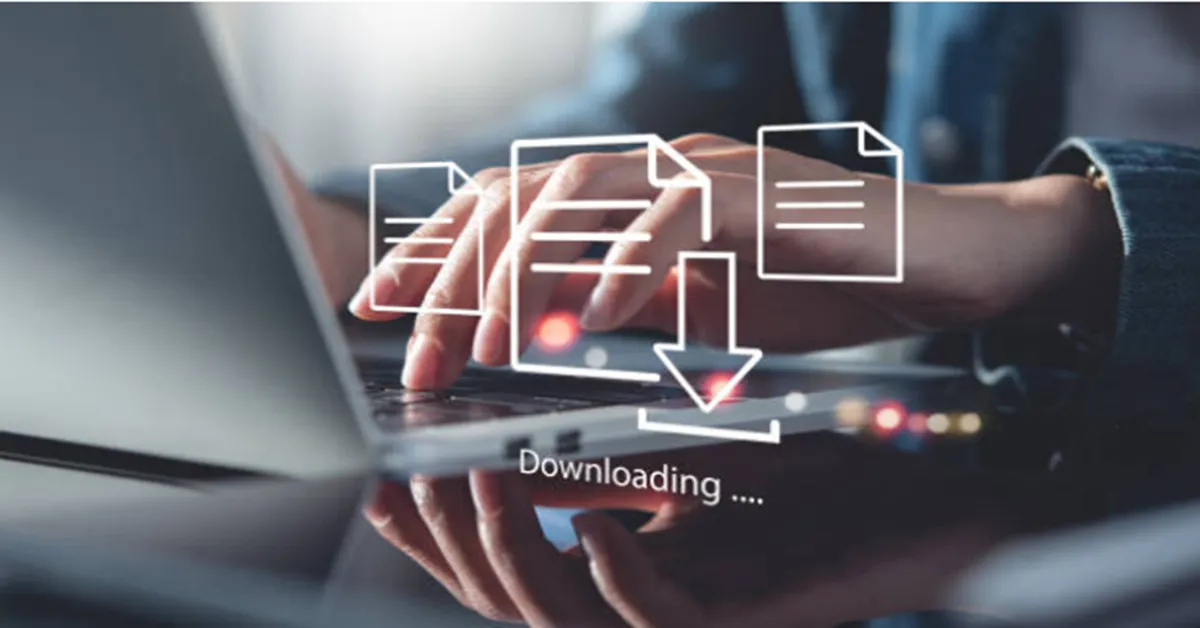In today’s fast-paced business landscape, efficient software management is essential for maintaining productivity. For organizations relying on Microsoft Office across multiple devices, the Office Deployment Tool (ODT) offers a powerful way to streamline installation, customization, and updates. Whether you’re an IT administrator or a power user, understanding how the ODT works can save time and reduce installation issues. This guide explores its key features and how to make the most of them.
What is the Office Deployment Tool?
The Office Deployment Tool is a command-line utility that allows network administrators to download and install microsoft office free download products at scale. Unlike traditional installations that require manual setup, ODT supports centralized, automated deployments, customized to meet organizational needs. You can control various installation aspects including language, update channels, specific Office apps, and install sources—making it ideal for maintaining consistency while saving IT resources.
Why Use the Office Deployment Tool?
One of ODT’s greatest strengths is automation. It enables IT teams to deploy Office across multiple systems from a central location, ensuring a standardized setup.
Key benefits include:
Selective installation of apps (e.g., Word, Excel, PowerPoint)
Custom update channels and schedules
Local deployment to save bandwidth
Support for both Microsoft 365 and standalone versions like Office 2019
How to Get the Office Deployment Tool for Free
You can obtain the Office Deployment Tool (ODT) directly from the official Microsoft website at no cost, making it an accessible solution for organizations of all sizes. The download package is a small executable file that contains all the essential components required to set up and manage customized Office installations. Once you’ve downloaded the tool, the next step is to extract the executable file. Doing so will unpack several important resources, including the setup application and sample XML configuration files.
These XML files are the foundation of a tailored Office deployment, allowing you to specify exactly which Office products and applications to install, set preferred languages, define update channels, and control installation sources. This initial setup process gives you full control over how Microsoft Office is installed across your organization, ensuring consistency, efficiency, and reduced manual effort during deployment.
Common Use Cases for ODT
Enterprise environments installing Office on hundreds of devices. Educational institutions managing labs and classroom devices. Remote teams needing consistent, pre-configured Office installations. Development and testing teams quickly spinning up specific Office versions.
Tips for a Smooth Office Deployment
To ensure a smooth and efficient Office deployment using the office deployment tool it’s essential to follow several best practices. Begin by testing your XML configuration on a small group of devices before rolling it out company-wide. This helps identify any errors or issues early, preventing potential disruptions across your organization. Using local file sources for installation is another effective strategy, as it significantly speeds up deployment times and reduces strain on your network’s bandwidth. It’s also wise to keep backup copies of your XML
The Role of ODT in Modern IT Environments
Even with modern cloud-based tools like Microsoft Endpoint Manager, the ODT remains a vital tool for organizations that require granular control over Office deployments. It integrates easily into automation workflows and supports hybrid environments where on-premises and cloud solutions coexist.
Final Thoughts
The Office Deployment Tool is an indispensable asset for any organization deploying Microsoft Office at scale. With its flexibility, customization options, and support for both new and legacy Office versions, it helps IT teams deliver efficient, uniform installations while conserving time and resources.