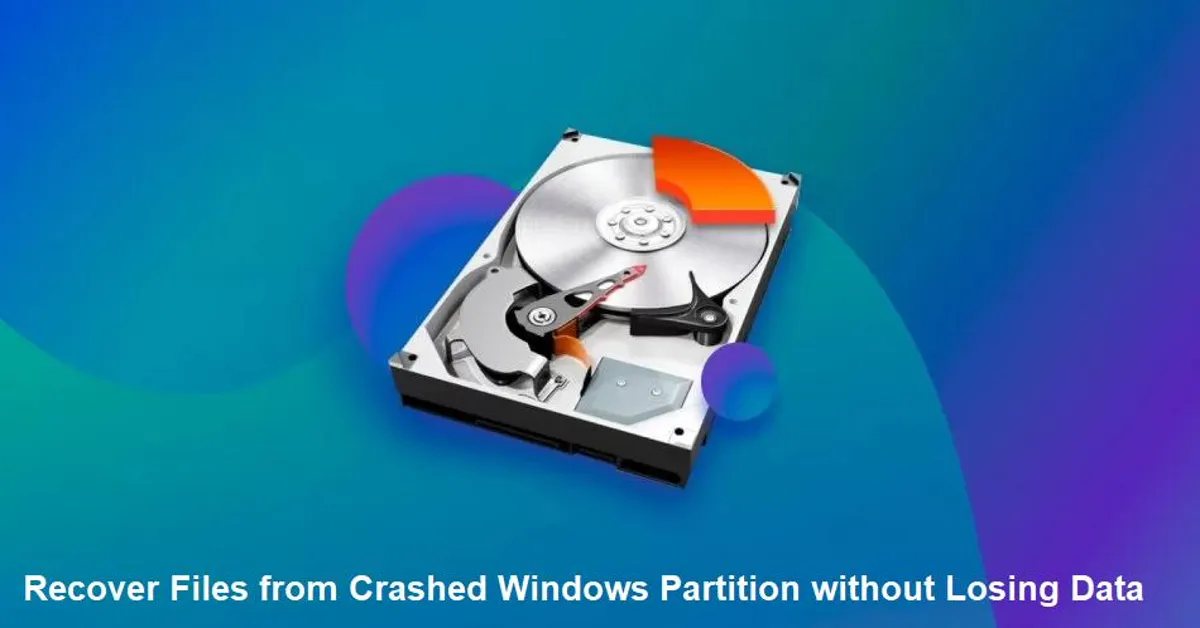A crashed Windows partition may put you in trouble, especially if it contains something important, such as family photos, office documents, or important project files. Whether your device partition is corrupted due to system failure, hardware conflicts, or software bugs, a lost partition doesn’t mean the stored data is lost forever. Luckily, there are several professional data recovery methods as well as partition recovery software tools available, which you can try to recover your lost files.
In this comprehensive guide, we will walk you through different methods on how to recover files from crashed Windows partitions without losing data. Keep reading this article to explore in detail:
Understanding a Crashed Partition
Before you apply any method to recover files from a crashed Windows partition, it’s important to understand what a “Crashed partition” actually means. A partition is a logical division of your hard drive where you can store files, device OS, and applications. Sometimes, your device partition gets corrupted or becomes inaccessible. In such instances:
- The partition might not appear in File Explorer.
- The file system (like NTFS or FAT32) becomes RAW or corrupted.
- You may encounter errors like “Drive is not accessible” or “You need to format the disk before you can use it.”
- Windows cannot boot properly if the OS partition is affected.
In most of the above cases, the data is still on the drive, just seems inaccessible due to logical errors.
Common Causes of Partition Crashes
Here are some main reasons why the partition gets crashed on your Windows device:
- Power Failure: Unexpected or sudden power failure, mainly during an active writing file operation, can corrupt the partition.
- Virus or Malware: Malicious programs like virus or malware can corrupt a file system completely or corrupt partition tables.
- Bad Sectors on Hard Disk: Issues like physical degradation or a bad sector may develop over time as a hard disk ages.
- Improper Disk Operations: Forceful formatting, resizing, or repartitioning using unreliable tools.
- System File Corruption: Corrupted Windows boot files or MBR (Master Boot Record) errors.
Quick Methods to Recover Files from a Crashed Windows Partition
In this part of the article, we’ll discuss different methods to recover files from crashed Windows partitions without losing data. These methods include built-in Windows tools to third-party professional data recovery software:
Method 01: Use Windows CHKDSK Tool
If the partition is visible in File Explorer or Disk Management, you can use Windows’ built-in CHKDSK command utility to repair it and restore its content. For this:
- Press the Windows + X keys and select Command Prompt (Admin) or Windows PowerShell (Admin).
- Now, type the following command and press the Enter key: chkdsk X: /f /r /x (replace X with the drive letter of the crashed partition).
- Wait till the scan completes. Once done, check if the partition is accessible again.
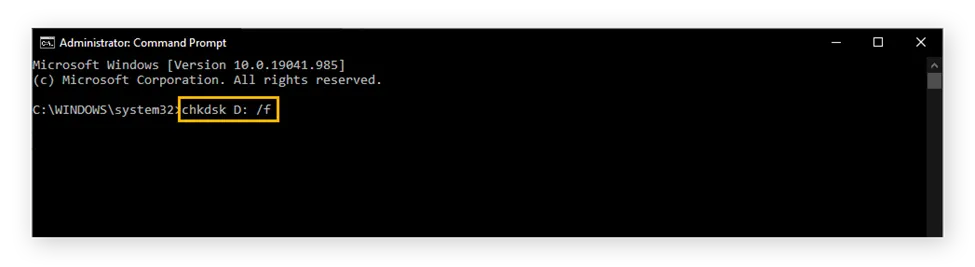
Method 02: Assign a Drive Letter via Disk Management
Sometimes, you may experience partition crash errors as a missing drive in File Explorer, even though it is visible in Disk Management. In such a case, you can follow the below steps to assign a drive letter to the missing partition:
- Press the Windows + R keys, and type diskmgmt.msc and press the Enter key.
- Locate and right-click on the partition with no drive letter.
- Select “Change Drive Letter and Paths”, then click Add.
- Assign a new drive letter to that partition and click OK.
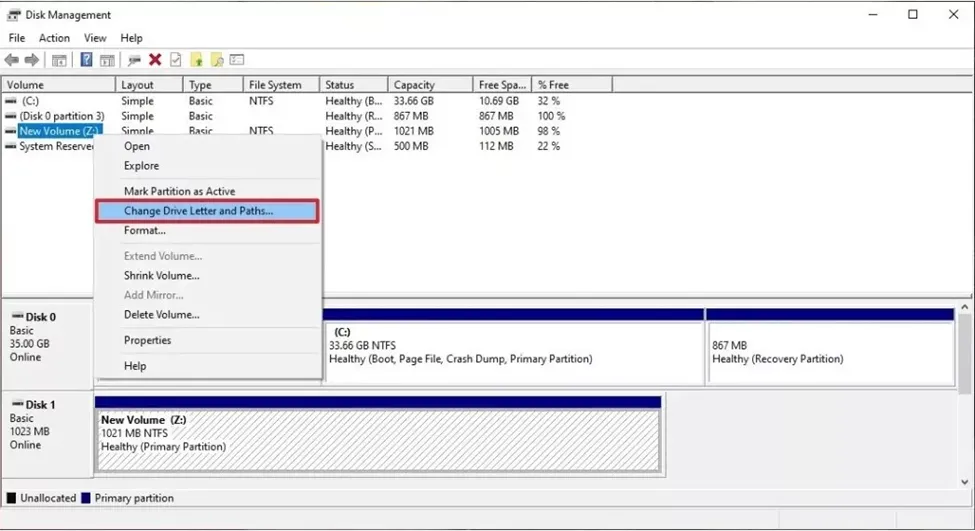
Method 03: Use Third-Party Data Recovery Software
If you fail to recover files from Windows’ partition using the above methods, then it’s time to use a partition recovery software. Some specialised tools, such as Stellar Data Recovery Professional, can help you restore files deleted or missing due to several reasons, including a crashed or corrupted partition. This all-in-one professional data recovery software is renowned for its intuitive interface, high recovery success rate, 100% safety, and numerous other features.
The Stellar Data Recovery Professional tool supports recovery from:
- Crashed, corrupted, or RAW partitions
- Missing or deleted partitions
- Formatted or inaccessible drives
- Internal and external hard drives, SSDs, and USB devices
Key Features That Make Stellar a Top Choice
- Quick and Deep Scan: The software provides both Quick and Deep scanning modes. Quick for basic scanning and recovery, while a deep scan is used to recover data from severely corrupted partitions.
- RAW Drive Recovery: Retrieves data even when file systems become RAW or unreadable.
- Bootable Recovery Media (Add-on): For non-bootable systems, Stellar provides bootable USB support to recover data safely.
Here’s how to recover files from a crashed Windows partition without losing data using this software:
Step 1: Visit Stellar’s official website, then download and install the Stellar Data Recovery Professional software on your device. Note: Install the software on a separate, healthy drive (not the crashed one) to avoid overwriting lost files.
Step 2: Launch the software and from the homepage, select the types of files you want to recover and click Next to continue.
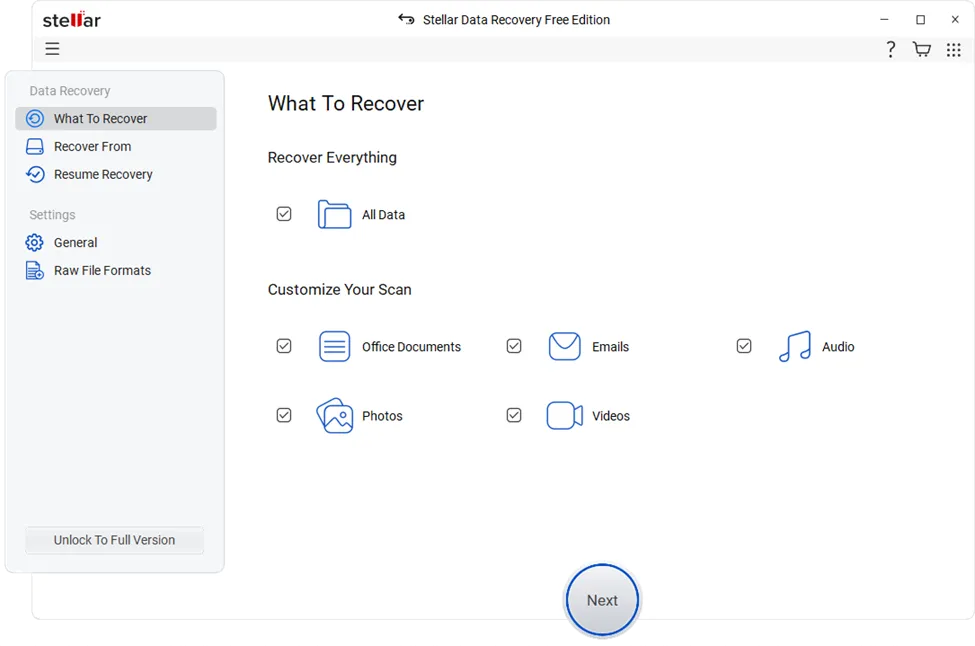
Step 3: From the “Recover From” window, click on “Can’t Find Drive” to initiate a search for lost partitions and hit the Scan button to initiate scanning.
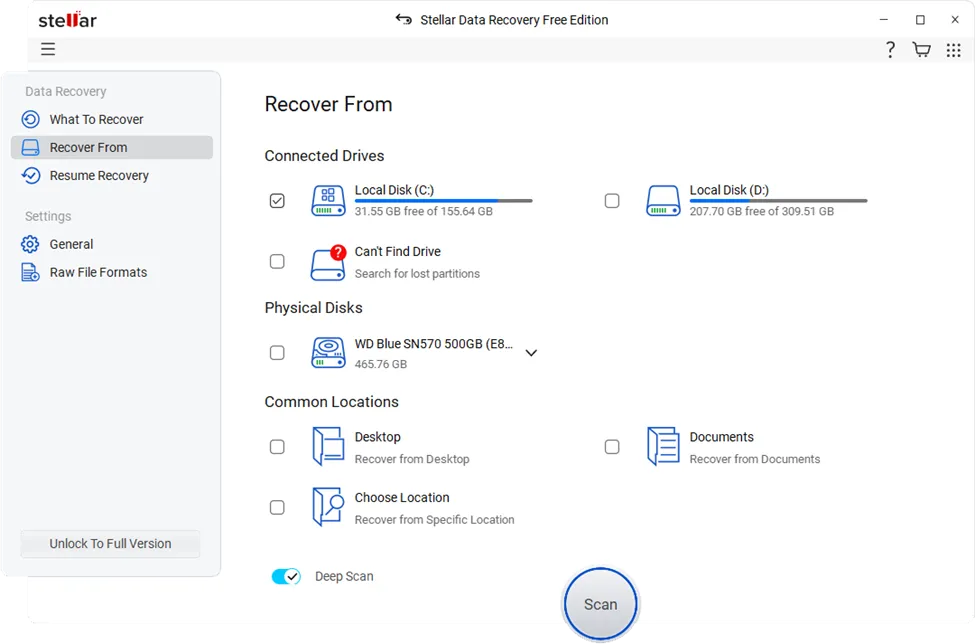
Step 4: After successful completion of the scanning process, preview the recoverable files and click the Recover button to save the recovered data at a safe location on your PC.
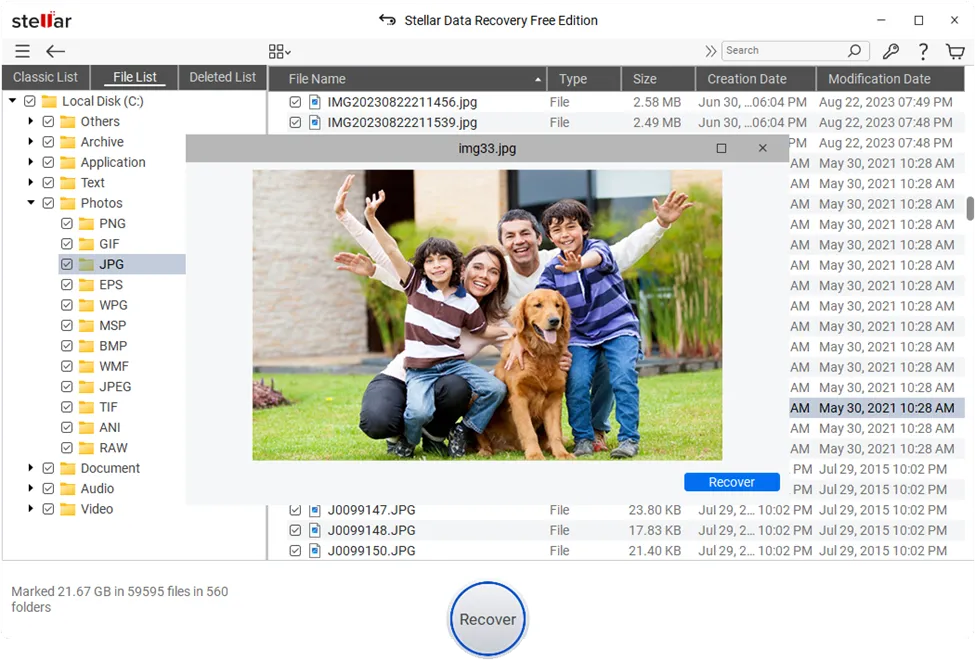
Preventive Tips to Avoid Partition Crashes in Future
Now that you are familiar with different methods to recover files from a crashed Windows partition without losing data, it’s time to check some additional tips to avoid such partition crashes in the future.
- Create Regular Backups: Utilise an external drive or cloud backup service such as OneDrive, Google Drive or Dropbox to create backup of your important files and folders.
- Use UPS for Uninterrupted Power Supply: This will help you to avoid data corruption loss due to sudden power outages.
- Install an Updated Antivirus Program: Keep your system free of malware or ransomware using a reliable Antivirus tool.
- Avoid Using Untrusted Tools: Only use trusted software for disk management.
- Monitor Disk Health: Use tools like CrystalDiskInfo to check for bad sectors or S.M.A.R.T. issues.
- Safely Eject External Drives: Never directly unplug a drive during data transfers.
Conclusion
Recovering data from a crashed Windows partition may seem challenging, but don’t worry. The aforementioned data recovery methods will help you restore your lost data easily and effectively. Whether you use built-in tools, reliable partition recovery software, or professional services, it’s important to act quickly. The sooner you act, the easier it will be to restore lost files. Always remember the golden rule of data safety: Back it up before you lose it.