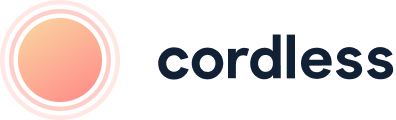
Our monthly newsletter, bursting with insight, tips and news from the world of customer support
Cookies managing
Cookie Settings
Cookies necessary for the correct operation of the site are always enabled.
Other cookies are configurable.
Other cookies are configurable.
Customer support
Feature Overview: Call Transcripts
How to use call transcripts in Cordless
Cordless transcribes all calls by default. We do this so you can filter, search, comment and assess every conversation between you and your customers. Having transcripts at the ready saves you time and unlocks previously unavailable insights into the content of your calls.
Let’s explore the transcripts and how you might use them.
Let’s explore the transcripts and how you might use them.
Call transcript
You can find the call transcript on the call details page in the Cordless web interface.
Right now, you can’t see transcripts in the desktop app. This is to keep the interface of the app clear and distraction-free
The transcripts are marked up by the speaker - customer, and agent. Under each phrase, you can see the timestamp of when exactly it appears in the recording. You can start the playback from any phrase to listen to a specific part of the conversation.
Commenting on transcripts
You can leave a comment on any part of a transcript. Just select a phrase with a mouse and click “Add a comment”.
There are two types of comments: public and private.
Public comments are visible to everyone, and private comments can only be seen by the person who took the call. This is useful for giving feedback to the agents that you don’t necessarily want to share with the whole team.
Public comments are visible to everyone, and private comments can only be seen by the person who took the call. This is useful for giving feedback to the agents that you don’t necessarily want to share with the whole team.
Sending transcripts to integrations

If you have a CRM integration enabled, you can send all voicemail transcripts to the CRM. It comes in handy in workflows where agents work off one queue shared between all channels in a tool like Intercom. This way, agents can understand the context of the call without leaving the primary tool and choose whether to call back, email or take another action.
Sentiment, keyword tracking and more…
Of course, transcripts wouldn’t be of much use if you couldn’t get an actionable insight based on them. This is why Cordless introduced features like sentiment analysis and keyword tracking.
Sentiment analysis automatically detects the sentiment of the call. You can filter the call list by the sentiment as well as other parameters. So the review process, for example, can focus only on the calls with a negative sentiment. You can also manually correct the sentiment of the call if it was marked wrong.
Keyword tracking allows you to watch out for specific keywords in conversations. It will automatically mark calls with a pre-defined “tag” if it contains a word or a combination of words. You can even set up a Slack notification for calls that mention specific words.
Sentiment analysis automatically detects the sentiment of the call. You can filter the call list by the sentiment as well as other parameters. So the review process, for example, can focus only on the calls with a negative sentiment. You can also manually correct the sentiment of the call if it was marked wrong.
Keyword tracking allows you to watch out for specific keywords in conversations. It will automatically mark calls with a pre-defined “tag” if it contains a word or a combination of words. You can even set up a Slack notification for calls that mention specific words.
Video walkthrough
5 December 2022
Irina Bednova
CTO