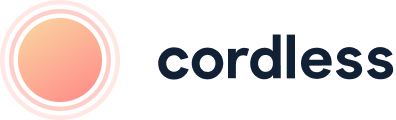
Our monthly newsletter, bursting with insight, tips and news from the world of customer support
Cookies managing
Cookie Settings
Cookies necessary for the correct operation of the site are always enabled.
Other cookies are configurable.
Other cookies are configurable.
Help Scout Integration Setup Guide
To use Cordless-Help Scout integration you need to have an active Cordless account.
To start your 7-day free trial with Cordless, please contact us at hello@cordless.io, or book a free 30-minute demo with our team below.
To start your 7-day free trial with Cordless, please contact us at hello@cordless.io, or book a free 30-minute demo with our team below.
What the Help Scout Integration Does
This integration enables you to sync your Cordless call activity, recordings, and voicemails with your Help Scout inbox.
Additionally, it allows Cordless to display customer information from Help Scout when you receive a call from a customer.
Additionally, it allows Cordless to display customer information from Help Scout when you receive a call from a customer.
See your Cordless call logs in Help Scout, including call summary and a link to call recording/transcript
How to Set Up Your Help Scout Integration
Step 1: Add Help Scout Integration to Cordless
Go to the Integrations page in Cordless and click "Add new integration". Select Help Scout and you will be redirected to the authorisation page. Click "Authorise".
Go to the Integrations page in Cordless and click "Add new integration". Select Help Scout and you will be redirected to the authorisation page. Click "Authorise".

Select Help Scout Integration
Step 2: Add Notify Block in your Cordless Call Journey
Go to your Numbers page and select the call journey you want to setup the integration for.
For each branch where you want to receive call logs*, add a 'Notify' block, choose Help Scout, and select an existing inbox (or create a new one in your Help Scout settings).
*Ensure that you add the Help Scout 'Notify' block to each branch for which you want to receive call logs. For example, if you want to receive logs for calls missed outside of business hours, include the block in the outside business hours branch as well.
Go to your Numbers page and select the call journey you want to setup the integration for.
For each branch where you want to receive call logs*, add a 'Notify' block, choose Help Scout, and select an existing inbox (or create a new one in your Help Scout settings).
*Ensure that you add the Help Scout 'Notify' block to each branch for which you want to receive call logs. For example, if you want to receive logs for calls missed outside of business hours, include the block in the outside business hours branch as well.
Add the Help Scout Notify block to the branches you want to receive logs for in Help Scout
Add Notify block and select Help Scout
How to Disconnect Help Scout From Cordless
To disconnect your Help Scout workspace from Cordless, navigate to the Integrations page in Cordless and click “Delete” on the “Help Scout” tile.
You will only be able to delete the integration once you delete all Help Scout Notify blocks from existing call journeys.
You will only be able to delete the integration once you delete all Help Scout Notify blocks from existing call journeys.
- Free consultation: no pressure, no commitment.
- Just 30 minutes, and at a time that suits you
- Demo tailored to your specific needs and requirements
- Get a 14-day free trial after the call
Book a free 30 minute session with an expert who will show you how Cordless will help you increase customer satisfaction in your call centre.
Improve your customer support today

Free 30-min consultation