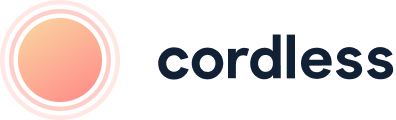
Our monthly newsletter, bursting with insight, tips and news from the world of customer support
Cookies managing
Cookie Settings
Cookies necessary for the correct operation of the site are always enabled.
Other cookies are configurable.
Other cookies are configurable.
Intercom Integration Setup Guide
To use Cordless-Intercom integration you need to have an active Cordless account.
To start your 7-day free trial with Cordless, please contact us at hello@cordless.io, or book a free 30-minute demo with our team below.
To start your 7-day free trial with Cordless, please contact us at hello@cordless.io, or book a free 30-minute demo with our team below.
What the Intercom Integration Does
This integration enables you to sync your Cordless call activity, recordings, and voicemails with your Intercom inbox.
Note: By default, the integration logs summaries directly in Intercom, and a quick link to Cordless is provided next to the summary for the recording and transcript. However, we can easily change the configuration to log call transcripts directly in Intercom if you wish.
Additionally, it allows Cordless to display customer information from Intercom when you receive a call from a customer.
Note: By default, the integration logs summaries directly in Intercom, and a quick link to Cordless is provided next to the summary for the recording and transcript. However, we can easily change the configuration to log call transcripts directly in Intercom if you wish.
Additionally, it allows Cordless to display customer information from Intercom when you receive a call from a customer.
See your Cordless call logs in Intercom, including call summary and a link to call recording/transcript
How to Set Up Your Intercom Integration
Step 1: Add Intercom Integration to Cordless
Go to the Integrations page in Cordless and click "Add new integration". Select Intercom and you will be redirected to the authorisation page. Click "Authorise".
Go to the Integrations page in Cordless and click "Add new integration". Select Intercom and you will be redirected to the authorisation page. Click "Authorise".
Select Intercom Integration
Authorise Cordless to access your Intercom account and select the inbox you'd like to inegrate
Step 2: Add Notify Block in your Cordless Call Journey
Go to your Numbers page and select the call journey you want to setup the integration for.
For each branch where you want to receive call logs*, add a 'Notify' block and select Intercom.
*Ensure that you add the Intercom 'Notify' block to each branch for which you want to receive call logs. For example, if you want to receive logs for calls missed outside of business hours, add the block to the outside business hours branch as well.
Go to your Numbers page and select the call journey you want to setup the integration for.
For each branch where you want to receive call logs*, add a 'Notify' block and select Intercom.
*Ensure that you add the Intercom 'Notify' block to each branch for which you want to receive call logs. For example, if you want to receive logs for calls missed outside of business hours, add the block to the outside business hours branch as well.

Add the Intercom Notify block to the branches you want to receive logs for in Intercom
Configure your Intercom Notify block
How to Disconnect Intercom From Cordless
To disconnect your Intercom workspace from Cordless, navigate to the Integrations page in Cordless and click “Delete” on the “Intercom” tile.
You will only be able to delete the integration once you delete all Intercom Notify blocks from all existing call journeys.
You will only be able to delete the integration once you delete all Intercom Notify blocks from all existing call journeys.

- Free consultation: no pressure, no commitment.
- Just 30 minutes, and at a time that suits you
- Demo tailored to your specific needs and requirements
- Get a 7-day free trial after the call
Improve your customer support today