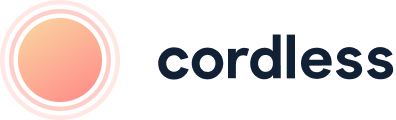
Our monthly newsletter, bursting with insight, tips and news from the world of customer support
Cookies managing
Cookie Settings
Cookies necessary for the correct operation of the site are always enabled.
Other cookies are configurable.
Other cookies are configurable.
Kustomer Integration Setup Guide
To use Cordless-Kustomer integration you need to have an active Cordless account.
To start your 7-day free trial with Cordless, please contact us at hello@cordless.io, or book a free 30-minute demo with our team below.
To start your 7-day free trial with Cordless, please contact us at hello@cordless.io, or book a free 30-minute demo with our team below.
What the Kustomer Integration Does
This integration enables you to sync your Cordless call activity, recordings, and voicemails with your Kustomer inbox.
You can also establish rules for directing call logs to different Kustomer conversation queues and assigning specific conversation attributes.
Additionally, it allows Cordless to display customer information from Kustomer when you receive a call from a customer.
You can also establish rules for directing call logs to different Kustomer conversation queues and assigning specific conversation attributes.
Additionally, it allows Cordless to display customer information from Kustomer when you receive a call from a customer.

See your Cordless call logs in Kustomer, including a link to call recording/transcript
How to Set Up Your Kustomer Integration
Step 1: Add Kustomer Integration to Cordless
Go to the Integrations page in Cordless and click "Add new integration". Select Kustomer and you will be prompted to enter your Kustomer API key.
When creating the API key, make sure to grant us all of the following permissions on the Kustomer side:
org.permission.conversation.create
org.permission.customer.create
org.permission.customer.read
org.permission.message.create
Go to the Integrations page in Cordless and click "Add new integration". Select Kustomer and you will be prompted to enter your Kustomer API key.
When creating the API key, make sure to grant us all of the following permissions on the Kustomer side:
org.permission.conversation.create
org.permission.customer.create
org.permission.customer.read
org.permission.message.create
Select Kustomer Integration
Create and enter your Kustomer API key
Step 2: Add Notify Blocks in your Cordless Call Journey
Go to your Numbers page and select the call journey you want to setup the integration for. For each branch where you want to receive call logs*, add a 'Notify' block and select Kustomer.
*Ensure that you add the Kustomer 'Notify' block to each branch for which you want to receive call logs.
Go to your Numbers page and select the call journey you want to setup the integration for. For each branch where you want to receive call logs*, add a 'Notify' block and select Kustomer.
*Ensure that you add the Kustomer 'Notify' block to each branch for which you want to receive call logs.

Add the Notify blocks to the branches you want to receive logs for in Kustomer

Configure Kustomer Notify block
To configure the call logs to go into Kustomer queues and add custom conversation attributes:
Add 'Conversation queue':
To find the conversation queue ID, in Kustomer go to Setting --> Queues & Routing --> Create new queue or Edit existing -->in your address barfind the 24 character ID and paste it into the 'Conversation queue' field in Cordless Notify block.
Add 'Custom conversation attributes':
In Kustomer go to Setting --> Klasses--> Conversation -->copy the attribute key, which appears when you hover on the name of an attribute, and paste it into 'Conversation queue' field in Cordless Notify block.
For value, copy a relevant value of the selected attribute and paste it into 'Value' field in Cordless Notify block.
Add 'Conversation queue':
To find the conversation queue ID, in Kustomer go to Setting --> Queues & Routing --> Create new queue or Edit existing -->in your address barfind the 24 character ID and paste it into the 'Conversation queue' field in Cordless Notify block.
Add 'Custom conversation attributes':
In Kustomer go to Setting --> Klasses--> Conversation -->copy the attribute key, which appears when you hover on the name of an attribute, and paste it into 'Conversation queue' field in Cordless Notify block.
For value, copy a relevant value of the selected attribute and paste it into 'Value' field in Cordless Notify block.

Find Kustomer Conversation Queue ID

Find Kustomer Customer Attribute Key
How to Disconnect Kustomer From Cordless
To disconnect your Kustomer workspace from Cordless, navigate to the Integrations page in Cordless and click “Delete” on the “Kustomer” tile.
You will only be able to delete the integration once you delete all Kustomer Notify blocks from all existing call journeys.
You will only be able to delete the integration once you delete all Kustomer Notify blocks from all existing call journeys.

- Free consultation: no pressure, no commitment.
- Just 30 minutes, and at a time that suits you
- Demo tailored to your specific needs and requirements
- Get a 7-day free trial after the call
Improve your customer support today