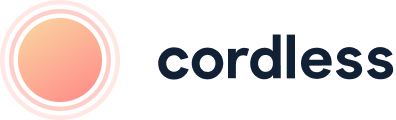
Our monthly newsletter, bursting with insight, tips and news from the world of customer support
Cookies managing
Cookie Settings
Cookies necessary for the correct operation of the site are always enabled.
Other cookies are configurable.
Other cookies are configurable.
HubSpot Integration Setup Guide
To use the Cordless-HubSpot integration, you need to have an active Cordless account.
To start your 7-day free trial with Cordless, please contact us at hello@cordless.io, or book a free 30-minute demo with our team below.
To start your 7-day free trial with Cordless, please contact us at hello@cordless.io, or book a free 30-minute demo with our team below.
What the HubSpot Integration Does
This integration automatically logs and syncs call history data, call summaries, and call and voicemail transcripts with HubSpot.
Incoming calls in Cordless link to corresponding customer profiles in Hubspot, allowing agents to view the customer's name in Cordless and open up respective contact info in Hubspot, adding context to their phone conversations.
Incoming calls in Cordless link to corresponding customer profiles in Hubspot, allowing agents to view the customer's name in Cordless and open up respective contact info in Hubspot, adding context to their phone conversations.
See your Cordless call logs in HubSpot, including the call transcript and links to more call details in Cordless
What Cordless Data Gets Synced With HubSpot?
We map the following Cordless fields to HubSpot:
How to Set Up Your HubSpot Integration
Step 1: Add the HubSpot Integration to Cordless
Go to the Integrations page in Cordless and click "Add new integration". Select HubSpot, and you will be redirected to the authorisation page. You will be prompted to log in if you are not logged into HubSpot.
Go to the Integrations page in Cordless and click "Add new integration". Select HubSpot, and you will be redirected to the authorisation page. You will be prompted to log in if you are not logged into HubSpot.
Select the HubSpot Integration
Once you’re logged into HubSpot, select the HubSpot account you want to sync to Cordless and click ‘Choose Account’.
Note: you’ll only see multiple options in this step if you have several HubSpot accounts.
Note: you’ll only see multiple options in this step if you have several HubSpot accounts.
- Free consultation: no pressure, no commitment.
- Just 30 minutes, and at a time that suits you
- Demo tailored to your specific needs and requirements
- Get a 14-day free trial after the call
Book a free 30 minute session with an expert who will show you how Cordless will help you increase customer satisfaction in your call centre.
Improve your customer support today

Free 30-min consultation

Select your HubSpot account
After the accounts are linked, you’ll be redirected to the Cordless Integrations page.
Step 2: Add Notify Blocks to your Cordless Call Journey
The integration allows you to flexibly set up whether you want to log all or only some Cordless calls in Hubspot. Let’s take a look at how to do this.
Head to your ‘Numbers’ page and select the call journey you want to set up the integration for.
The integration allows you to flexibly set up whether you want to log all or only some Cordless calls in Hubspot. Let’s take a look at how to do this.
Head to your ‘Numbers’ page and select the call journey you want to set up the integration for.
Add a Notify block to the branches you want to receive logs for in HubSpot
For each branch that you want to receive call logs for in HubSpot*, click the ‘+’ to add a 'Notify' block, choose HubSpot, and select the desired integration.
Add Notify block and select HubSpot
*Ensure that you add the 'Notify' block to each branch that you want to receive call logs for in HubSpot. For example, if you want to receive logs for calls missed outside of business hours, include a block in the outside business hours branch.
Add a Notify block to each branch that you want to receive call logs for in HubSpot
What Will I See In HubSpot?
Your Cordless call activity will be logged in Hubspot Calls
Call data from Cordless in Contacts
Each call logged in a Contact’s Activity feed will automatically contain:
Each call logged in a Contact’s Activity feed will automatically contain:
- Call and voicemail transcripts
- Call summaries
- Conversational intelligence data. Each call links back to Cordless, where you can review more information about the call, including call sentiment and AskAI (automated QA questions).
See your HubSpot contact names in Cordless when the phone rings
How to Disconnect HubSpot From Cordless
To disconnect your HubSpot account from Cordless, navigate to the Integrations page in Cordless and click “Delete” on the “HubSpot” tile.
You will only be able to delete the integration once you delete all HubSpot Notify blocks from existing call journeys.
You will only be able to delete the integration once you delete all HubSpot Notify blocks from existing call journeys.

- Free consultation: no pressure, no commitment.
- Just 30 minutes, and at a time that suits you
- Demo tailored to your specific needs and requirements
- Get a 7-day free trial after the call
Improve your customer support today